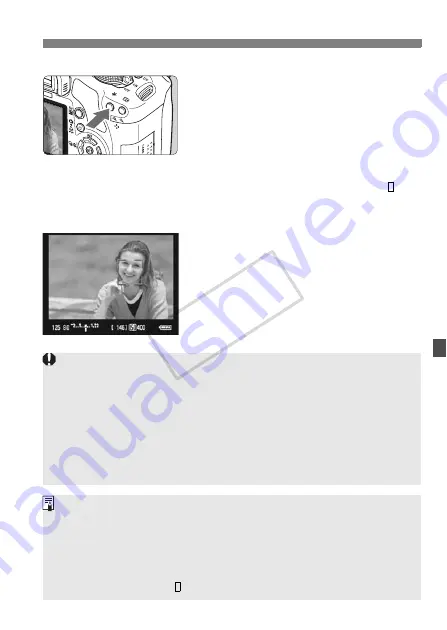
113
Using AF to Focus
N
2
Focus the subject.
Press the <
A
> button to focus the
face covered by the <
p
> frame.
X
When focus is achieved, the AF point will
turn green and the beeper will sound.
X
If focus is not achieved, the AF point
will turn red.
If a face cannot be detected, the < > AF
point will be displayed and the center AF
point will be used for focusing.
3
Take the picture.
Check the focus and exposure, then
press the shutter button to take the
picture (p.106).
If the focus is way off, face detection will not be possible. If the lens
enables manual focusing even while the lens focus switch is set to
<
f
>, turn the focusing ring to attain rough focus. The face will then be
detected and <
p
> will be displayed.
An object other than a human face might be detected as a face.
Face detection will not work if the face is very small or large in the
picture, too bright or too dark, titled horizontally or diagonally, or partially
hidden.
The <
p
> focusing frame might cover only part of the face.
When you press the <
L
> button, the AF mode will switch to the Live
mode (p.111). You can press the <
S
> key to switch to another AF point.
Press the <
L
> button again to return to the
u
(face detection) Live
mode.
Since AF is not possible with a face detected near the edge of the
picture, the <
p
> will be grayed out. Then if you press the <
A
> button,
the center AF point < > will be used to focus.
COP
Y
















































