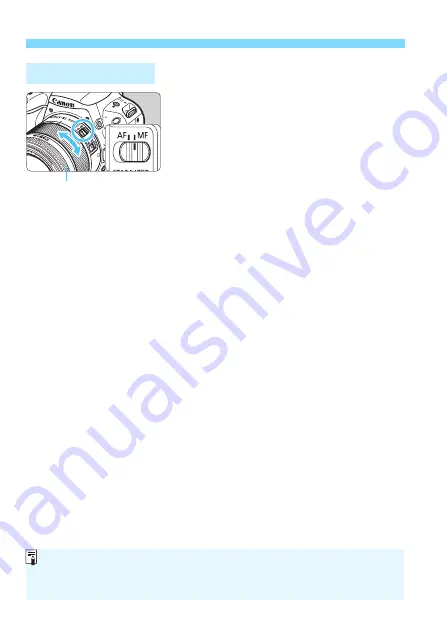
Subjects Difficult to Focus on
122
1
Set the lens’s focus mode switch
to <MF>.
2
Focus on the subject.
Focus by turning the lens focusing
ring until the subject looks sharp in
the viewfinder.
MF: Manual Focus
Focusing ring
If you press the shutter button halfway and focus manually, the AF point
achieving focus will light up briefly in red, and the focus indicator <
o
> will
light up in the viewfinder.
Содержание EOS Rebel SL2 EOS 200D
Страница 112: ...112 ...
Страница 160: ...160 ...
Страница 232: ...232 ...
Страница 280: ...280 ...
Страница 308: ...308 ...
Страница 354: ...354 ...
Страница 378: ...378 ...
Страница 457: ......















































