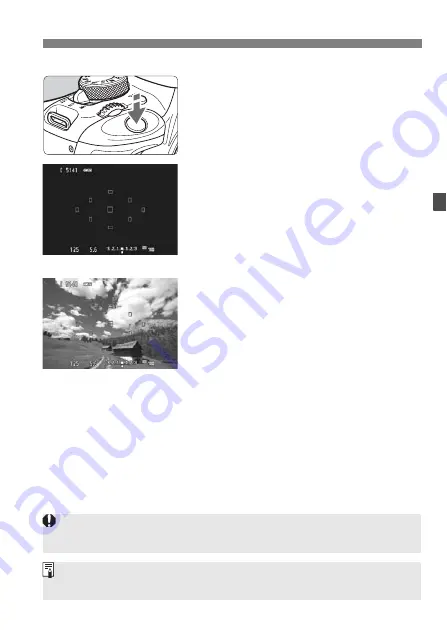
83
Using AF to Focus (AF Method)
3
Focus the subject.
Aim the AF point over the subject and
press the shutter button halfway.
X
The Live View image will turn off, the
reflex mirror will go back down, and
AF will be executed. (No picture is
taken.)
X
When focus is achieved, the AF point
that achieved focus will turn green
and the Live View image will
reappear.
X
If focus is not achieved, the AF point
will turn orange and blink.
4
Take the picture.
Check the focus and exposure, then
press the shutter button completely to
take the picture (p.74).
When [
Quick mode
] is set, [
Continuous AF
] cannot be set.
The [
Quick mode
] cannot be set for movie shooting.
You cannot take a picture during autofocusing. Take the picture while the
Live View image is displayed.






























