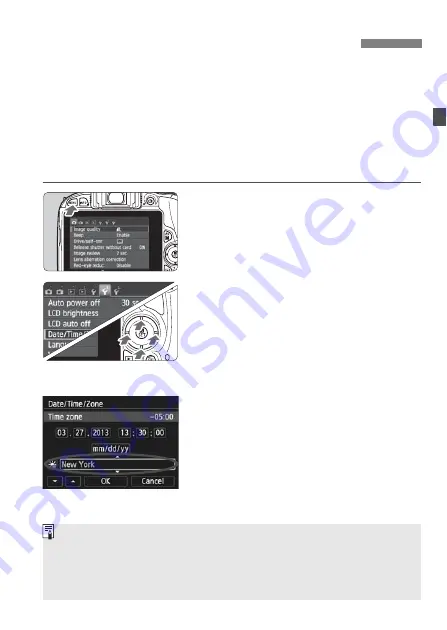
29
When you turn on the power for the first time or if the date/time/zone
have been reset, the date/time/zone setting screen will appear. Follow
the steps below to set the time zone first. If you set the camera to the
correct time zone for where you currently live, when you travel to another
time zone you can simply set the camera to the correct time zone for
your destination to update the camera’s date/time automatically.
Note that the date/time appended to recorded images will be based
on this date/time setting. Be sure to set the correct date/time.
1
Display the menu screen.
Press the <
M
> button to display
the menu screen.
2
Under the [
5
2] tab, select [Date/
Time/Zone].
Press the <
Y
> <
Z
> keys to select
the [
5
2
] tab.
Press the <
W
> <
X
> keys to select
[
Date/Time/Zone
], then press
<
0
>.
3
Set the time zone.
[London] is set by default.
Press the <
Y
> <
Z
> keys to select
the time zone box.
Press <
0
> so <
r
> is displayed.
Press the <
W
> <
X
> keys to select
the time zone, then press <
0
>.
(Returns to <
s
>.)
3
Setting the Date, Time, and Zone
The menu setting procedure is explained on pages 38-39.
In step 3, the time displayed on the upper right of the screen is the time
difference compared with Coordinated Universal Time (UTC). If you do
not see your time zone, set the time zone while referring to the difference
with UTC.















































