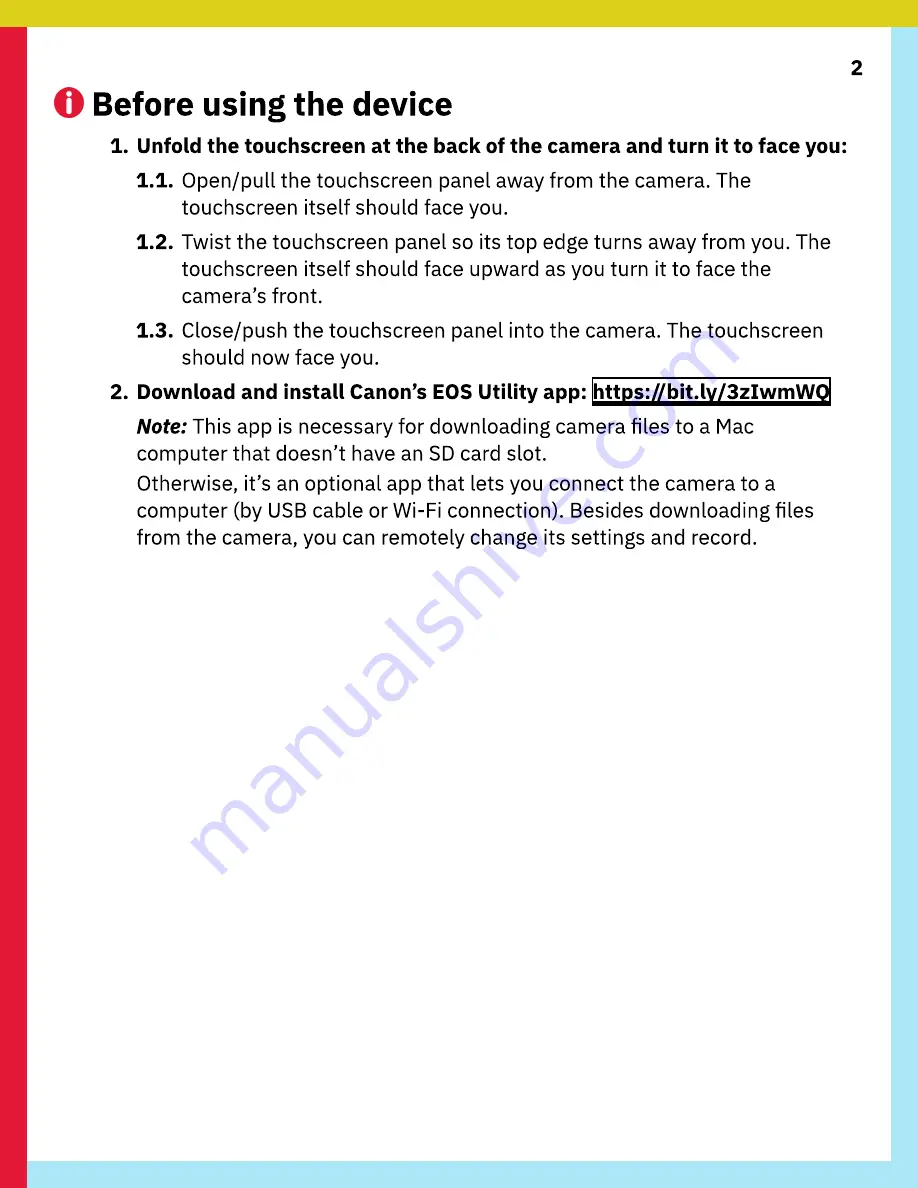
2
Before using the device
1. Unfold the touchscreen at the back of the camera and turn it to face you:
1.1. Open/pull the touchscreen panel away from the camera. The
touchscreen itself should face you.
1.2. Twist the touchscreen panel so its top edge turns away from you. The
touchscreen itself should face upward as you turn it to face the
camera’s front.
1.3. Close/push the touchscreen panel into the camera. The touchscreen
should now face you.
2. Download and install Canon’s EOS Utility app: https://bit.ly/3zIwmWQ
Note: This app is necessary for downloading camera files to a Mac
computer that doesn’t have an SD card slot.
Otherwise, it’s an optional app that lets you connect the camera to a
computer (by USB cable or Wi-Fi connection). Besides downloading files
from the camera, you can remotely change its settings and record.





























