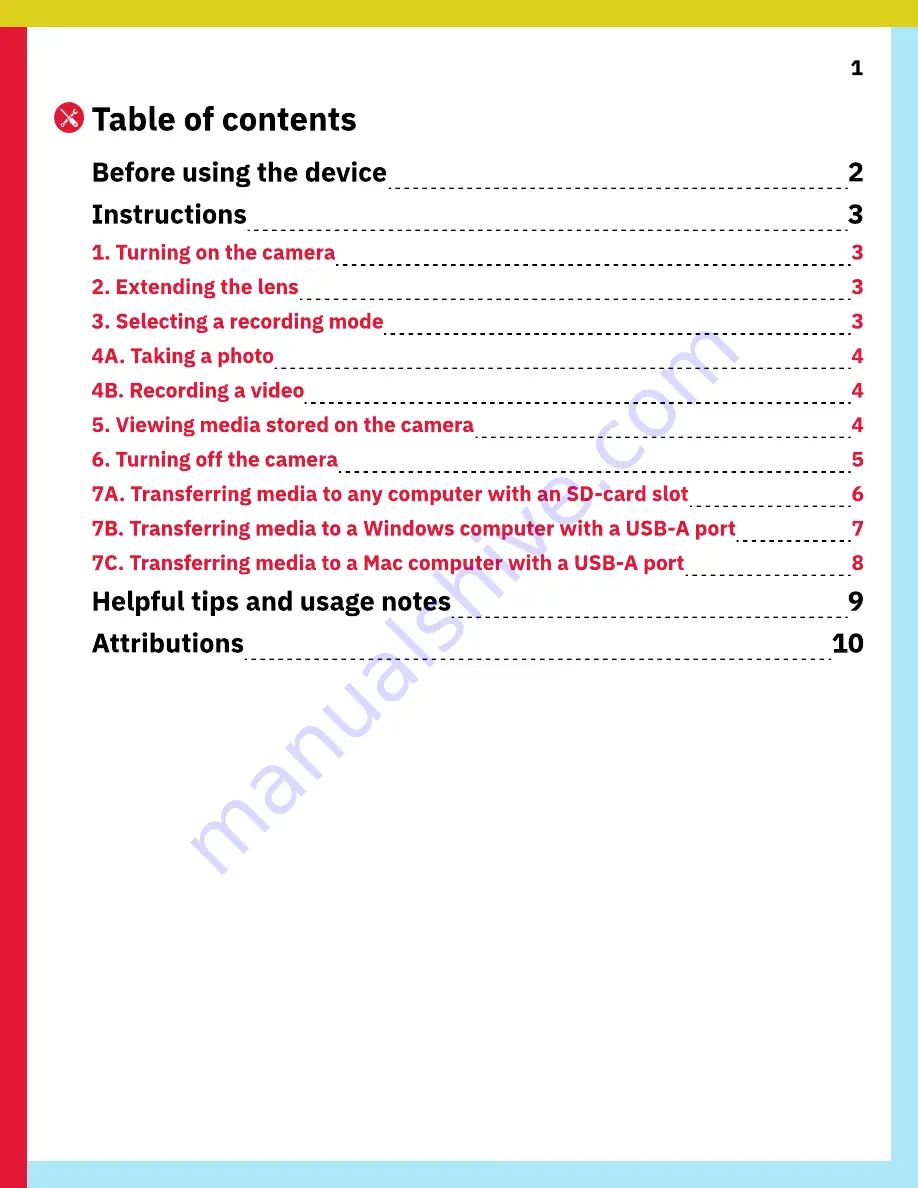
1
Table of contents
Before using the device
2
Instructions
3
1. Turning on the camera
3
2. Extending the lens
3
3. Selecting a recording mode
3
4A. Taking a photo
4
4B. Recording a video
4
5. Viewing media stored on the camera
4
6. Turning off the camera
5
7A. Transferring media to any computer with an SD-card slot
6
7B. Transferring media to a Windows computer with a USB-A port
7
7C. Transferring media to a Mac computer with a USB-A port
8
Helpful tips and usage notes
9
Attributions
10











