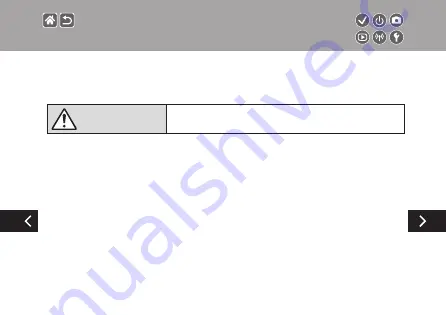
z
Follow any indications to turn off the product in places where its use is forbidden.
Not doing so may cause other equipment to malfunction due to the effect of electromagnetic waves
and even result in accidents.
CAUTION
Denotes the risk of injury.
z
Do not fire the flash near the eyes.
It may hurt the eyes.
z
Strap is intended for use on the body only. Hanging the strap with any product
attached on a hook or other object may damage the product. Also, do not
shake the product or expose the product to strong impacts.
z
Do not apply strong pressure on the lens or allow an object to hit it.
This may cause injury or damage to the product.
z
Flash emits high temperatures when fired. Keep fingers, any other part of your
body, and objects away from the flash unit while taking pictures.
This may cause burns or malfunction of the flash.
z
Do not leave the product in places exposed to extremely high or low temperatures.
The product may become extremely hot/cold and cause burns or injury when touched.
Safety Instructions
Содержание EOS M100
Страница 21: ...Attaching the Strap 1 2 3 4 ...
Страница 23: ...Charging the Battery Pack 4 Remove the battery pack 1 2 ...
Страница 35: ...Using EF or EF S Lens Image Stabilization ...
Страница 36: ...Holding the Camera ...
Страница 46: ...z z buttons button 4 Adjust the volume Trying the Camera Out Viewing Movies ...
Страница 54: ...On Off Shooting Mode Playback Mode z zOn Press the button z zOff Press the ON OFF button ...
Страница 58: ...Adjusting the Screen Angle z zThe screen can be opened to about 180 ...
Страница 63: ...z zTo set items labeled press the button 4 Confirm your choice and exit Using the Quick Control Screen ...
Страница 65: ...4 Choose the setting option 5 Confirm your choice and exit Using the Menu Screen ...
Страница 67: ...Entering line breaks z zTouch Returning to the previous screen Entering Characters ...
Страница 69: ...Quick Control Screen MENU Playback Camera Basics Touch Operations ...
Страница 71: ...Adjusting amounts on bars z zTouch or drag the bar Touch Operations Quick Control Screen ...
Страница 73: ...Touch Operations MENU Instead of pressing the button z zTouch Instead of pressing the button z zTouch ...
Страница 80: ...1 Turn the camera on 2 Set the mode 3 Zoom in or out as needed 4 Shoot Scene Intelligent Auto Stills ...
Страница 81: ...1 Turn the camera on 2 Set the mode 3 Zoom in or out as needed 4 Start recording Scene Intelligent Auto Movies ...
Страница 82: ...5 Adjust how the shot is composed as needed 6 Stop recording Scene Intelligent Auto Movies ...
Страница 94: ...4 Shoot Food Adjust color tones to make food look fresh and vibrant Enhancing Colors of Food ...
Страница 100: ...4 Shoot Monochrome Grainy B W Take monochrome pictures with a gritty rough feeling ...
Страница 104: ...4 Shoot Fish Eye Lens Effect Fish eye effect Shoot with the distorting effect of a fish eye lens ...
Страница 106: ...Oil Painting Effect 4 Shoot Art bold effect Make subjects look more substantial like subjects in oil paintings ...
Страница 108: ...4 Shoot Watercolor Effect Water painting effect Soften colors for photos resembling watercolor paintings ...
Страница 116: ...HDR Effect 4 Shoot Natural Art Standard Art Vivid Art Bold Art Embossed ...
Страница 167: ...Adjusting the Flash Output z z button dial to adjust button Minimum Maximum Choose from the three flash levels in modes ...
Страница 191: ...3 Set up the camera z z OK button Rearranging Items on the Quick Control Screen ...
Страница 195: ...1 Set the mode 2 Set the shooting mode z z OK 3 Access the setting screen Saving Creative Assist Settings ...
Страница 197: ...1 Set the mode 2 Set the shooting mode z z OK 3 Access the setting screen Loading Creative Assist Settings ...
Страница 198: ...Loading Creative Assist Settings 4 Load the settings 1 2 z z choose an option button ...
Страница 199: ...1 Set the mode 2 Set the shooting mode z z OK 3 Enter Playback mode Using Settings from Creative Assist Images ...
Страница 204: ...4 Stop recording Recording Movies Record movies in mode using a variety of effects and features ...
Страница 223: ...3 Shoot Adjusting the Self Timer You can specify the delay 0 30 seconds and number of shots 1 10 ...
Страница 230: ...1 Access the setting screen 2 Choose the setting item 1 2 z z choose an option button Changing the Aspect Ratio ...
Страница 235: ...z zMove images buttons z zSwitch images button buttons Magnifying Images Images can be magnified or reduced ...
Страница 268: ...5 Rotate the image z z button Rotating Images Change the orientation of images and save them ...
Страница 298: ...6 End the connection z z button OK button Sending Images to an NFC Compatible Smartphone ...
Страница 301: ...6 End the connection z z button OK Sending Images to an NFC Compatible Smartphone Playback Mode ...
Страница 309: ...z z button z z and CANON iMAGE GATEWAY are now added as destinations Registering Web Services CANON iMAGE GATEWAY ...
Страница 329: ...z z buttons to adjust brightness button Screen Brightness Adjust screen brightness ...
Страница 355: ...3 Execute z z OK button Restoring Defaults for Individual Camera Functions ...
Страница 370: ...CEL SX1YA210 CANON INC 2017 ...






























