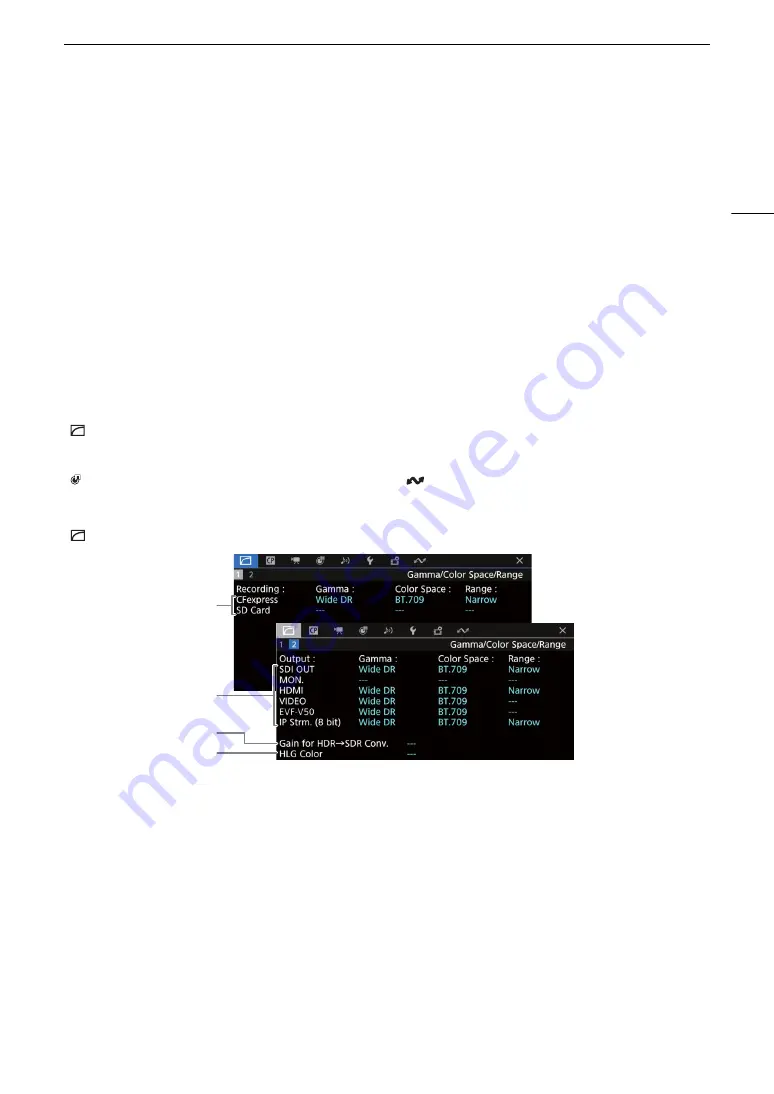
191
Displaying the Status Screens
Displaying the Status Screens
You can use the status screens to check the camera’s various settings. You can also output the status screens
to an external monitor.
1 Set an assignable button to [Status] (
A
119).
2 Press the assignable button to open the status screens.
• The status screen most recently displayed will appear unless you turned off the camera or changed the
operating mode.
3 Scroll through the status screens to check the desired settings.
• Navigate the status screens in the same way you do the setup menus.
4 Press the assignable button again or select [
X
CLOSE] to close the status screens.
• You can also press the MENU button to close the status screens and open the menu instead.
To skip directly to the page of a specific status screen:
[
Gamma/Color Space/Range] status screens (CAMERA mode only)
[
Gamma/Color Space/Range]
(
A
191)
[
/
] (custom picture file in use)
(
A
192)
[
v
Camera Setup]
(
A
193)
[
Assignable Buttons]
(
A
194)
[
¡
Audio Setup]
(
A
[
B
System Setup]
(
A
[
Æ
Recording/Media Setup]
(
A
[
Network Settings]
(
A
1
3
2
4
1
Gamma curve, color space (
A
used for recording clips
[CFexpress]: Primary clips on the CFexpress card
[SD Card]: Proxy clips on the SD card
2
Gamma curve, color space (
A
range (
A
146) used for video outputs/monitoring
devices
[SDI OUT], [MON.], [HDMI]: Video output from the
respective terminal ([HDMI] indicates the HDMI
OUT terminal)
[VIDEO]: LCD screen
[EVF-V50]: Optional viewfinder
[IP Strm. (8 bit)]: IP streaming signal (
A
3
Gain for HDR-to-SDR conversion (
A
148)
4
HLG color quality (
A
Содержание EOS C500 Mark II
Страница 1: ...Digital Cinema Camera Instruction Manual PUB DIE 0539 000 ...
Страница 4: ...4 ...
Страница 24: ...4K and Higher Resolutions Workflow Overview 24 ...
Страница 50: ...Adjusting the Black Balance 50 ...
Страница 140: ...Clip Photo Operations 140 ...
















































