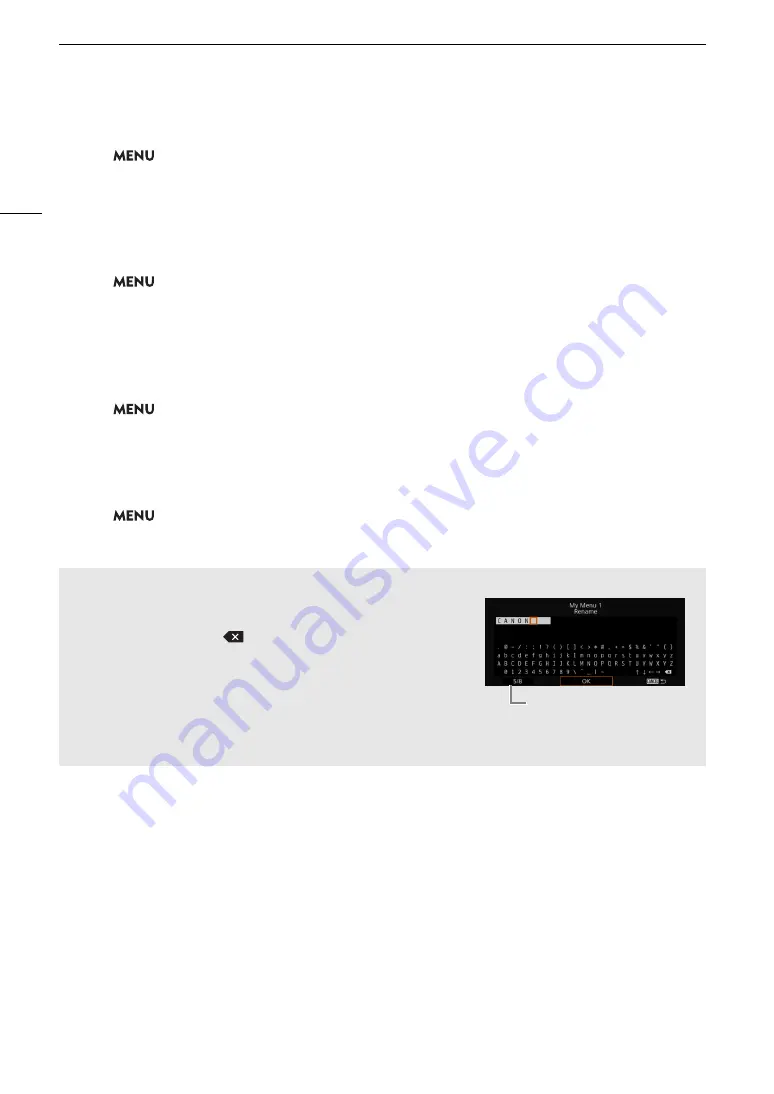
Using the Menus
36
Rearranging Menu Settings
1 Select
>
[
¥
My Menu] > [Edit] > [Move].
2 Select the menu setting you want to move.
• The
]
icon will appear next to the setting you selected to move.
3 Move the menu setting to the desired position and press SET.
Removing Menu Settings
1 Select
>
[
¥
My Menu] > [Edit] > [Delete].
2 Select the menu setting you want to remove.
3 Select [OK] twice.
Resetting All the My Menu Sets
Reset all the menu settings registered to the currently selected My Menu set.
1 Select
>
[
¥
My Menu] > [Edit] > [Reset All].
2 Select [OK] twice.
Renaming My Menu Sets
You can give each of the 5 My Menu sets a more descriptive name to make them easier to identify.
1 Select
>
[
¥
My Menu] > [Edit] > [Rename].
2 Enter the desired name (8 characters long) using the keyboard screen (see the following sidebar).
Using the keyboard screen
1 Select a character and press SET to add it to the text.
• Select the arrows ( / /
/ ) to move the cursor and the
backspace character (
) to delete the last character entered.
• Repeat this step as necessary to enter the desired text.
• Depending on the menu setting, not all characters may be
available.
2 After entering the desired text, select [OK] to confirm the text and
close the keyboard screen.
• Press the CANCEL button instead to close the screen without making any changes.
Current character / Character limit
Содержание EOS C500 Mark II
Страница 1: ...Digital Cinema Camera Instruction Manual PUB DIE 0539 000 ...
Страница 4: ...4 ...
Страница 24: ...4K and Higher Resolutions Workflow Overview 24 ...
Страница 50: ...Adjusting the Black Balance 50 ...
Страница 140: ...Clip Photo Operations 140 ...
















































