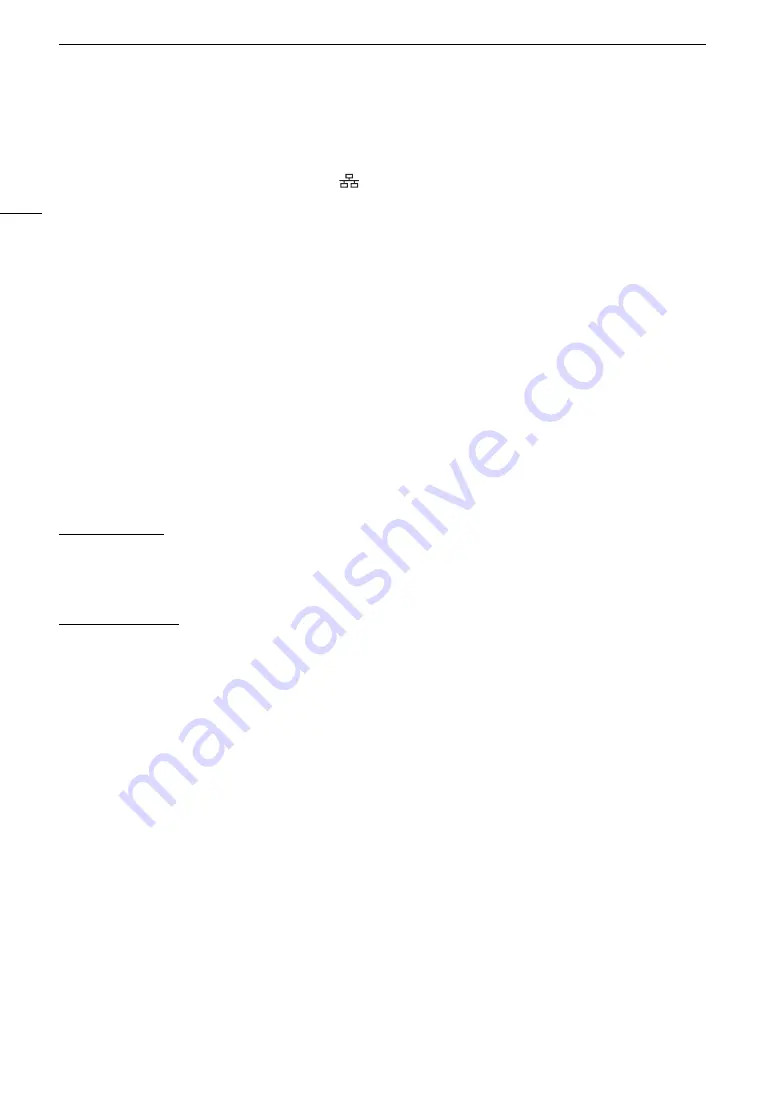
Configuring Connection Settings
160
Other Connection Methods
Ethernet Settings
1 In the [Network Type] screen, select [Ethernet
].
2 Make sure the Ethernet cable is correctly connected (
A
154) and select [Setup with Network Connection].
• Select [Setup without Network Connection] to only configure the settings, without connecting to the
network.
3 To configure the IPv4 settings automatically and not use IPv6 settings, select [Automatic Setting] > [Disable].
• To configure IPv4 settings manually, continue with that procedure instead (
A
• To use the default IPv6 settings, select [Enable] instead. After completing the wizard, change the IPv6
settings as necessary (
A
166).
4 When the confirmation message appears, press SET to continue to configure the function settings.
• The communication settings are saved to an [NW] file.
• Continue with one the following procedures to configure the selected function’s settings.
FTP transfer (
A
157), IP streaming (
A
158), Browser Remote (
A
Camera Access Point
1 In the [Select a network] screen, select [Camera Access Point Mode].
2 Select the configuration method.
• Depending on the selected method, perform either step 3 or steps 4-9 and then continue to step 10.
[Easy Connection]
3 The camera will assign the network name (SSID) and password automatically. Review the settings for the
camera’s Wi-Fi access point and select [OK].
• These settings are necessary to connect a network device to the camera.
[Manual Connection]
4 Enter the SSID (network name) for the Camera Access Point and then select [OK].
• Press SET and enter the desired network name using the keyboard screen (
A
5 Select the Wi-Fi channel.
• Select [Automatic Setting] to have the camera select the channel automatically, or select [Manual Setting] >
Desired channel.
6 Select the encryption settings.
• Select [AES] to use AES encryption, or [Disable] to use no encryption.
• If you selected [Disable], skip to step 8.
7 Enter the password for the Camera Access Point and then select [OK].
• Press SET and enter the desired password using the keyboard screen (
A
8 To configure the IP settings automatically, select [Automatic Setting].
• To configure IP settings manually, continue with that procedure instead (
A
9 Review the settings for the camera’s Wi-Fi access point and select [OK].
• These settings are necessary to connect a network device to the camera.
• The password set by the user will not be shown on the screen.
Содержание EOS C500 Mark II
Страница 1: ...Digital Cinema Camera Instruction Manual PUB DIE 0539 000 ...
Страница 4: ...4 ...
Страница 24: ...4K and Higher Resolutions Workflow Overview 24 ...
Страница 50: ...Adjusting the Black Balance 50 ...
Страница 140: ...Clip Photo Operations 140 ...






























