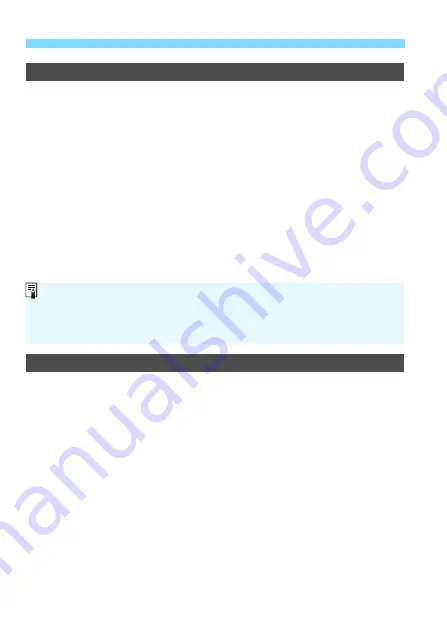
3
Custom Function Settings
N
422
C.Fn II -11
Initial AF Point,
o
AI Servo AF
You can set the AI Servo AF’s starting AF point for when the AF area
selection mode is set to Auto selection: 45 pt AF.
0: Auto
The AF point which AI Servo AF starts with is set automatically to
suit the shooting conditions.
1: Initial
o
AF pt selected
AI Servo AF will start with the manually-selected AF point when
the AF operation is set to AI Servo AF and the AF area selection
mode is set to Auto selection: 45 pt AF.
2: Manual
S
AF pt
If you switch from Manual selection:1 pt AF to Auto selection: 45 pt
AF, AI Servo AF will start with the AF point that was manually
selected before the switch. Convenient if you want AI Servo AF to
start with the AF point that was selected before the AF area
selection mode was switched to Auto selection: 45 pt AF.
C.Fn II -12
Auto AF point selection: Color Tracking
Use this function to autofocus by recognizing colors equivalent to skin
tones. This function works when the AF area selection mode is set to
Zone AF (manual selection of zone), Large Zone AF (manual selection
of zone), or 45-point automatic selection AF.
0: Enable
The camera selects AF points automatically based on AF
information and information on colors equivalent to skin tones.
In One-Shot AF mode, focusing on a still human subject in the AF
area is made easier.
In AI Servo AF mode, focusing on a human subject in the AF area
is made easier. If no skin tones can be detected, the nearest
subject will be focused on. Once focus is achieved, AF points are
automatically selected so that the camera continues to focus on
the color of the area it focused on first.
1: Disable
AF points are automatically selected based only on AF information.
When [
2: Manual
S
AF pt
] is set, AI Servo AF will start with the zone that
corresponds to the manually selected AF point, even if you switch AF area
selection mode to Zone AF (manual selection of zone) or Large Zone AF
(manual selection of zone).
Содержание EOS 80D (W)
Страница 188: ...188 ...
Страница 226: ...226 ...
Страница 292: ...292 ...
Страница 388: ...388 ...
Страница 402: ...402 ...
Страница 448: ...448 ...
Страница 525: ......






























