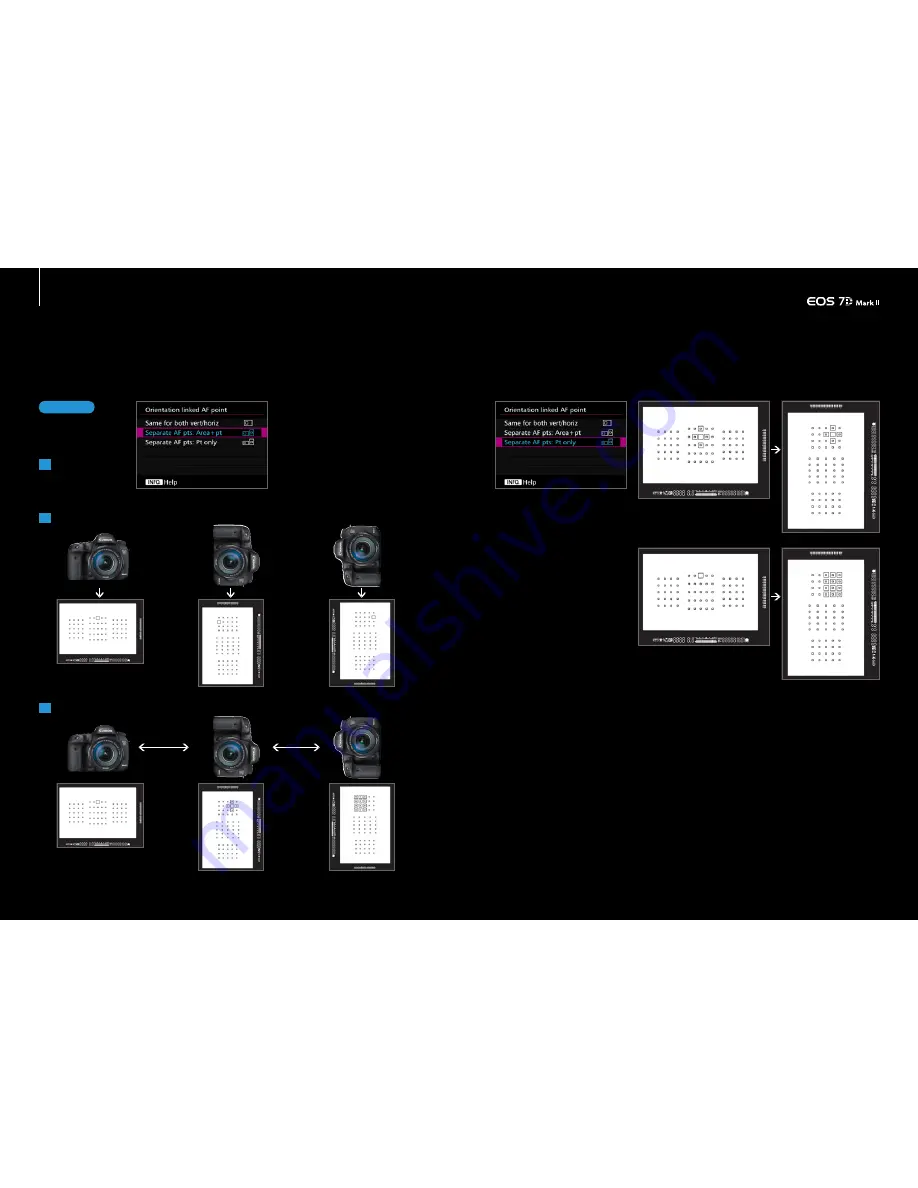
38
39
38
39
A
Horizontal
position
By changing the camera's orientation, the set AF points and modes will switch automatically
Change the camera position and select the desired AF point or AF mode
Utilizing the AF point setting and registration
Automatically switching of AF points for horizontal
and vertical shooting
Presetting the AF points, makes it easier to capture the desired composition for
horizo ntal and vertical shooting
Use [Orientation linked AF
point] in the [AF4] tab to set
the AF points for each
orientation
B
Vertical
position with
grip at the top
C
Vertical
position
with grip at
the bottom
First, select [Separate AF pts: Area+pt] from
[Orientation linked AF point]. Next, select the
AF area selection mode and the manually
selected AF point for each of the positions
(orientation) of A) Horizontal position, B)
Vertical position with grip at the top, and if
required C) Vertical position with grip at the
bottom. The settings will automatically be
r e m e m b e r e d . N o w, fo r e a c h o f t h e s e
orientations the camera will automatically
switch to the select mode and AF points.
Select the AF frame for each
Set up steps
1
3
2
Select the [Separate AF
points] options from
[Orientation linked AF point]
Select the [AF area selection mode]
in each position
[Separate AF points:Point only] is newly-
added to [Orientation linked AF point].
This lets you set different AF points but
use the same AF area selection mode
for vertical and Horizontal positions.
Because settings are simple, this is an
excellent feature for shooting in the
vertical and horizontal positions set in
the [AF area selection mode].
During sporting events or concerts, it is
common to change the camera between
horizontal and vertical positions. The EOS 7D
Mark II is equipped with an abundance of AF
frames to choose from - 65 points to be exact.
This provides a high degree of freedom when
composing shots, however, one downfall is that
when the uppermost left AF point is selected
for shooting while the camera is held in the
horizontal position is that when the grip is
switched to the vertical position, the AF point
ends up in the bottommost lower left of the
screen. If you want to keep the entire body of
the athlete in the frame while focusing on their
face, you must choose another AF point.
In situations like this, AF point settings for each
position are especially useful. By selecting
[Separate AF pts: Area+pt] from [Orientation
linked AF point], individual settings for each of
the AF area selection modes and the manually
selected AF points can be stored in camera
memory. In the previous case, for example, if
you set the center upper edge AF point
beforehand when in the vertical position with
the grip at the top, it is possible to have the AF
point line up with the position of the face
instantly when switching from the horizontal to
vertical position.
[Separate AF pts:Pt only]
Switch even the [AF area selection
mode] in [Select separate AF points:
Area + points]
[Orientation linked AF point] in
[Separate AF points: Pt only]
It is now possible to have different AF points but use the same [Af area selection mode],
for simple AF operation. This is convenient simply switching AF frames





















