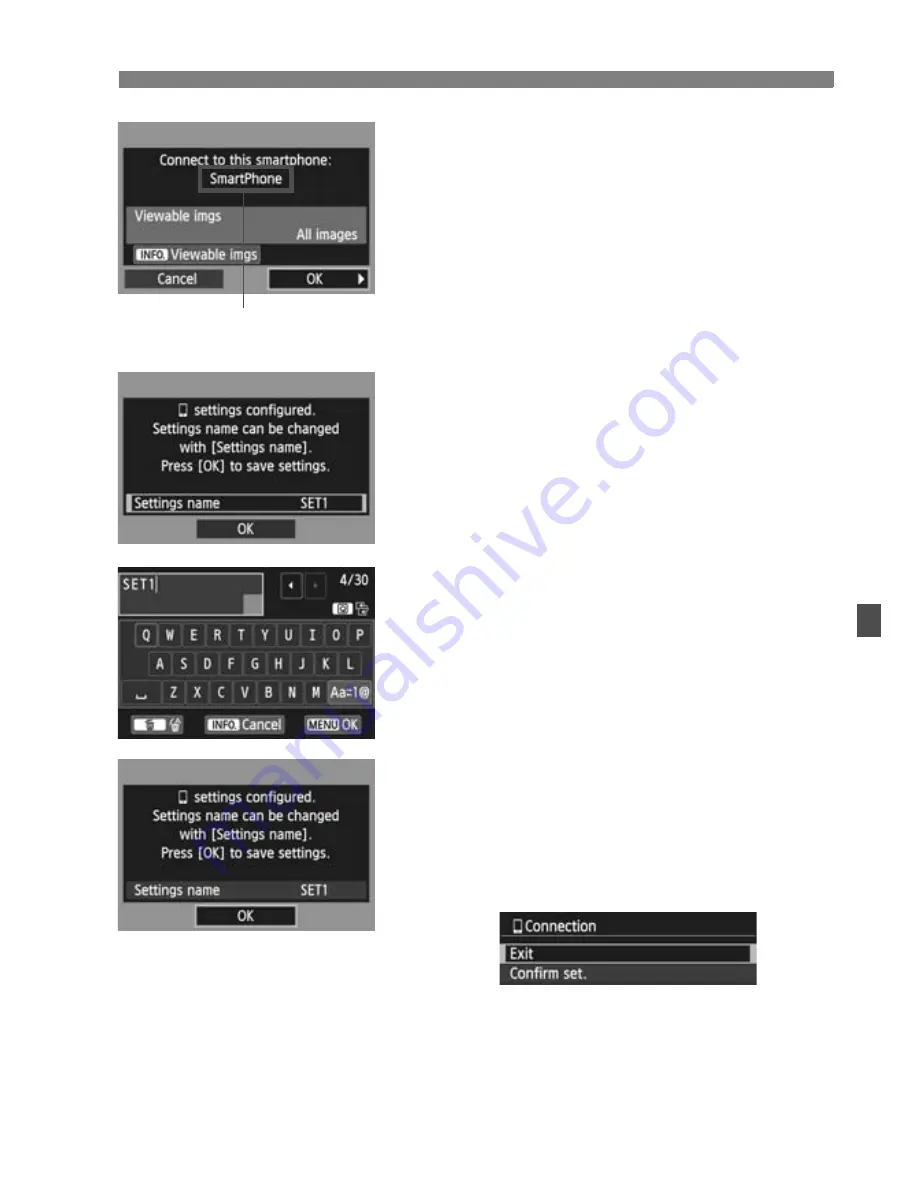
27
Using Camera Access Point Mode to Establish a Connection
9
Connect to the camera.
When pairing is completed, the
screen on the left is displayed. Press
the <
U
> key to select [
OK
], then
press <
0
>.
10
Perform further settings.
To finish settings in this stage, press
the <
V
> key to select [
OK
], then
press <
0
> to go to step 11.
To change the name of the settings,
select [
Settings name
] and press
<
0
>.
X
The virtual keyboard is displayed
(p.10). Up to 30 characters can be
entered for the name of the settings.
11
Save the settings.
Select [
OK
] and press <
0
> to save
the settings.
X
The [
q
Connection
] screen will be
displayed.
To return to the menu, press the
<
M
> button.
The settings for communicating with a smartphone are now complete.
Non-ASCII characters are
displayed as
8
.
Содержание EOS 70D
Страница 86: ...86 MEMO ...
Страница 132: ...132 MEMO ...
Страница 148: ...148 MEMO ...
Страница 165: ...E INSTRUCTION MANUAL The EOS 70D N does not have the Wi Fi function explained in this manual EOS 70D W EOS 70D N ...
Страница 278: ...114 MEMO ...
Страница 320: ...156 MEMO ...
Страница 350: ...186 MEMO ...
Страница 378: ...214 MEMO ...
Страница 490: ...326 MEMO ...
Страница 502: ...338 MEMO ...
Страница 614: ...450 MEMO ...
Страница 631: ...467 MEMO ...
Страница 640: ...6 MEMO ...
Страница 648: ...14 MEMO ...
Страница 656: ...22 MEMO ...
Страница 667: ......
Страница 668: ......






























