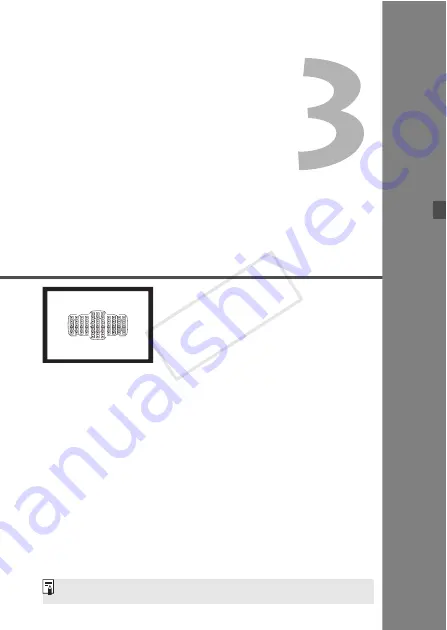
69
Setting the AF and
Drive Modes
The 61 AF points in the viewfinder
make AF shooting suitable for a
wide variety of subjects and
scenes.
You can also select the AF mode and drive mode that
best match the shooting conditions and subject.
A
M
icon at the upper right of a page title indicates that the
function can be used when the Mode Dial is set to <
d
/
s
/
f
/
a
/
F
>.
In the <
A
> mode, the AF mode and AF point (AF area
selection mode) will be set automatically.
<
AF
> stands for autofocus. <
MF
> stands for manual focus.
COP
Y
Содержание EOS 5D Mark III
Страница 62: ...62 COPY ...
Страница 335: ...335 Reference This chapter provides reference information for camera features system accessories etc COPY ...
Страница 387: ...387 MEMO COPY ...
Страница 388: ...388 MEMO COPY ...
Страница 389: ...389 MEMO COPY ...
Страница 390: ...390 MEMO COPY ...
Страница 391: ...391 MEMO COPY ...
Страница 392: ...392 MEMO COPY ...






























