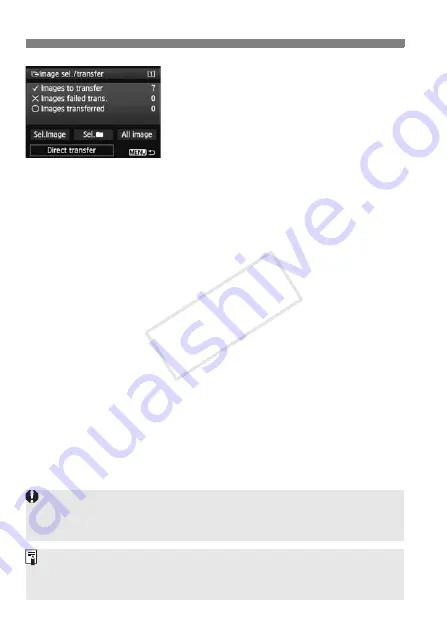
312
d
Transferring Images to a Personal Computer
5
Transfer the image.
On the computer screen, check that
EOS Utility’s top screen is displayed.
Select [
Direct transfer
], then press <
0
>.
On the confirmation screen, select
[
OK
] and the images will be
transferred to the personal computer.
Images selected with [
Sel.
n
] and [
All
image
] can also be transferred in this way.
Sel.
n
Select [
Sel.
n
] and select [
Folder images not transfer’d
]. When
you select a folder, all the images in that folder not yet transferred to
the personal computer will be selected.
Selecting [
Folder images failed transf.
] will select the selected
folder’s images that failed to transfer.
Selecting [
Clear folder transf. history
] will clear the transfer history
of the images in the selected folder. After clearing the transfer
history, you can select [
Folder images not transfer’d
] and again
transfer all the images in the folder.
All image
If [
All image
] is selected and you select [
Card images not
transferred
], all the images on the card not yet transferred to a
personal computer will be selected.
For a description of [
Card images failed transfer
] and [
Clear
card’s transf. history
], see “
Sel.
n
” above.
If any screen other than EOS Utility’s top screen is displayed on the
personal computer, [
Direct transfer
] is not displayed.
During the image transfer, certain menu options cannot be used.
You can also transfer movies.
Up to 9,999 images can be transferred in one batch.
Shooting is possible during the image transfer.
COP
Y
Содержание EOS 5D Mark III
Страница 62: ...62 COPY ...
Страница 335: ...335 Reference This chapter provides reference information for camera features system accessories etc COPY ...
Страница 387: ...387 MEMO COPY ...
Страница 388: ...388 MEMO COPY ...
Страница 389: ...389 MEMO COPY ...
Страница 390: ...390 MEMO COPY ...
Страница 391: ...391 MEMO COPY ...
Страница 392: ...392 MEMO COPY ...






























