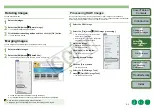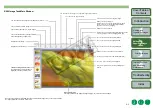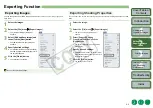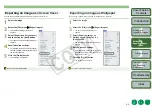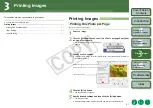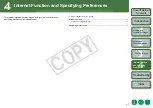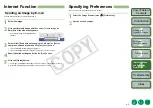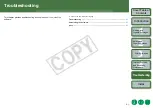1-6
Internet Function
and Specifying
Preferences
You can display images in a “time tunnel” window, in the order of when they were shot.
Select the [TimeTunnel] tab.
O
To select an image, click the target image.
O
If you double-click an image, the image will be displayed in the viewer window
O
To select multiple images, hold down the <shift> key and click the images.
O
If you move the cursor over the image and wait for a while, the shooting information of the
image will be displayed.
TimeTunnel Mode
The date and time of shooting is displayed.
Tool panel
Folder area
The images in the selected
folder are displayed in the
image display area.
Image display area
The images inside the folder
selected in the folder area
are displayed.
You can advance or retract the shot
date and time by dragging upward or
downward.
You can set the auto cruise and you can show/hide the
tool panel.
When you show the tool panel, you can select the time
tunnel’s shot date and time by moving the slider. You
can also change the appearance of the time tunnel and
select the number of rings in the time tunnel.
Operating buttons
TimeTunnel tab