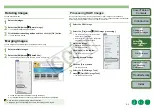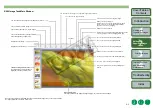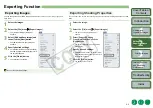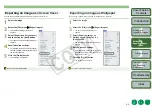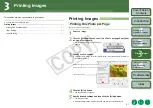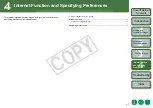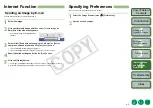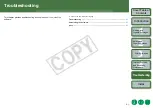1-7
Internet Function
and Specifying
Preferences
You can display images in individual windows.
Double-click the image.
¿
The selected image is displayed in the viewer window.
Viewer Window
Select the display size.
When an image is enlarged, the navigator
window appears and you can check the enlarged
display position and move it by dragging.
You can set a “Rating”.
You can save the edited image
.
You can divide the window and display multiple images.*
Displays the previous image.*
You can display the image in full screen.
To return to the original view, click the image.
When you have divided the window and displayed multiple images, you can link the
images by making the enlargement ratio and display position of the images the same.*
You can edit the image
Displays the next image.*
You can print the image
.
You can display the shooting information and
the AF point used at the time of shooting.
You can process a RAW image and display it.
You can double-click an image to display it
in full screen. To return to the original view,
click the image.
O
When the shot was taken with automatic AF point selection, multiple active AF points
might be displayed.
O
You can change the processing parameters of RAW images
O
You can set the items that are displayed as the shooting information
* When you have selected multiple images and opened the viewer window, you can switch between the
selected images. If you have selected one image and opened the viewer window, you can switch
between images inside the same folder.