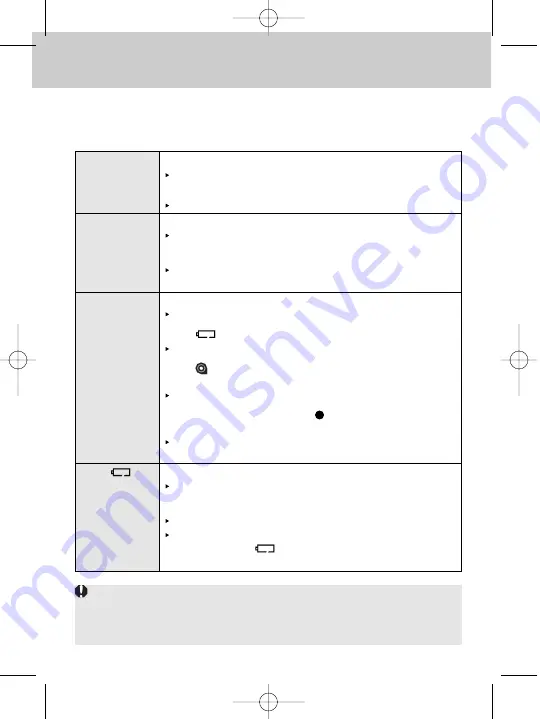
56
Reference
Nothing is dis-
played on the
LCD panel.
The picture
looks blurred.
The shutter
does not work.
The <
>
icon blinks on
the LCD panel.
Troubleshooting Guide
If there is a problem, try to resolve it by referring to this Troubleshooting Guide. If
the problem still persists, take the camera to your nearest Canon Service Center.
The batteries are exhausted.
Replace the batteries with new ones. (
→
page 14)
The batteries have been installed incorrectly.
Install the batteries correctly. (
→
page 14)
The lens focus mode is set to <
MF
> (or <
M
>).
Set the lens focus mode to <
AF
>. (
→
page 16)
There was camera shake when the picture was taken.
Hold the camera steady or use a faster shutter speed.
(
→
page 17)
The frame count is not displayed on the LCD panel.
Take out the film and load it correctly. (
→
page 18)
The <
> icon blinks on the LCD panel.
Replace the batteries with new ones. (
→
page 14)
The <
> icon blinks while the rewound film is still in the
camera.
Replace with a new roll of film. (
→
page 18)
The focus confirmation light <
> in the viewfinder blinks
and focus cannot be achieved.
Select another AF point. (
→
page 32)
If focus still cannot be achieved, focus manually. (
→
page 34)
The battery level is very low.
Replace the batteries with new ones. (
→
page 14)
A misoperation has occurred.
Press the shutter button halfway. (
→
page 17)
Remove the batteries and reload it. (
→
page 14)
If the blinking <
> icon does not turn off, consult
your nearest Canon Service Center.
When using an external flash unit, an EOS-dedicated Speedlite is recom-
mended. Using the camera with a flash unit (equipped with electrical contacts
on the hot shoe foot), high-voltage flash unit, or flash accessories dedicated
to a different brand may result in camera misoperation or malfunction.
NNN E SEC4 (52-59) 02.5.11 10:48 AM Page 56





































