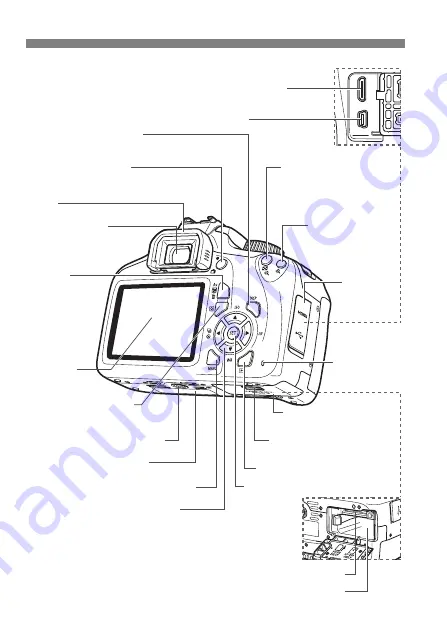
Nomenclature
14
<
A
> Live View shooting/
Movie shooting button (p.27/28)
Eyecup
Viewfinder eyepiece
LCD monitor
<
O
/
L
>
Aperture/Exposure
compensation
button/
Erase button
(p.29)
<
Q
> Quick Control button
Tripod socket
<
M
> Menu button
<
x
> Playback button (p.29)
<
W
><
X
><
Y
><
Z
>: <
S
> Cross keys
<
W
i
>
ISO speed setting button
<
X
B
>
White balance selection button
<
Y
i
/
j
> Drive/Self-timer selection button
<
Z
f
>
AF operation selection button
Battery compartment (p.19)
<
B
> Display button (p.29)
<
A
/
Hy
> AE lock/
FE lock button/Index/
Reduce button
Card slot/Battery
compartment cover (p.19)
Card slot/Battery compartment
cover release lever (p.19)
Card slot (p.19)
Access/
Wi-Fi lamp
Serial number
Digital terminal
HDMI mini OUT terminal
Terminal
cover
<
S
/
u
> AF point
selection button/
Magnify button
<
0
> Setting button
















































