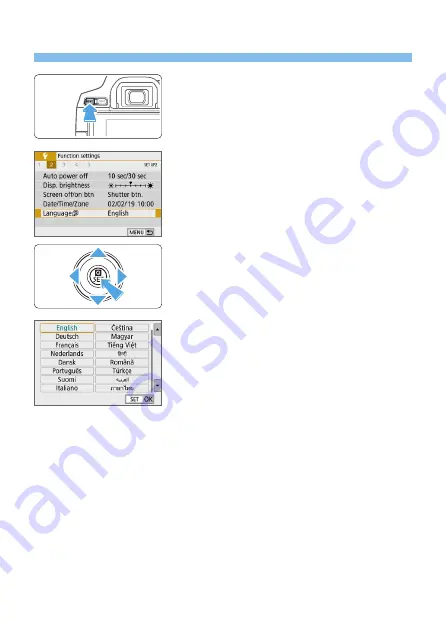
46
Selecting the Interface Language
1
Display the main tabs.
z
Press the <
M
> button to display the
main tabs.
2
Under the [
5
] tab, select
[Language
K
].
z
Press the <
Y
> <
Z
> keys to select the
[
5
]
main tab, then press <
0
>.
z
Press the <
Y
> <
Z
> keys to select a
secondary tab.
z
Press the <
W
> <
X
> keys to select
[Language
K
]
, then press <
0
>.
3
Set the desired language.
z
Press the <
V
> cross keys to select the
language, then press <
0
>.
B
The interface language will change.
Содержание EOS 250D
Страница 1: ...Advanced User Guide ENGLISH ...
Страница 462: ...462 z z Do not connect or disconnect the power cord when the camera s power switch is set to 1 ...
Страница 464: ...464 Removing the Eyecup z z Push the bottom of the eyecup to detach it ...
Страница 483: ...483 Software Start Guide Downloading Images to a Computer ...






























