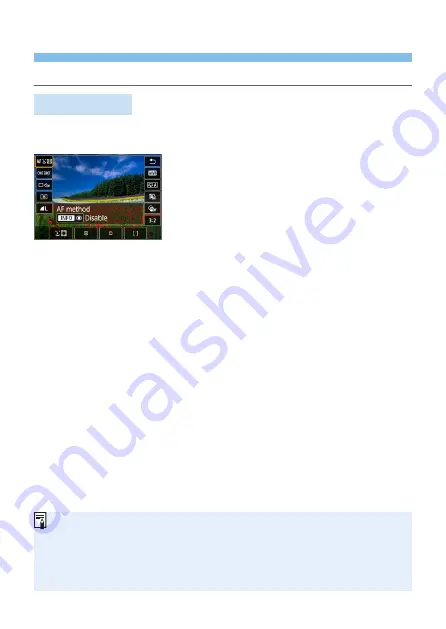
187
Shooting Function Settings
Function settings particular to Live View shooting are described here.
Quick Control
Press the <
Q
> button when an image is displayed to access the Quick
Control screen, where you can adjust settings.
1
Press the <
Q
> button.
B
The settable functions will be displayed.
2
Select a function and set it.
z
Press the <
W
> <
X
> keys to select a function.
B
The settings of the selected function and Feature guide (
will appear on the screen.
z
Press the <
Y
> <
Z
> keys to set the function.
z
In the <
8
> and <
v
> modes, select the shooting mode box on
the upper left of the screen, then press <
0
> to select the shooting
mode.
z
To set Auto white balance, select
[
Q
]
, then press the <
S
/
u
>
button.
z
To set the drive mode’s <
q
> setting, WB correction/WB bracketing,
Picture Style parameters, or Creative filter effects, press the <
B
>
button.
3
Exit the setting.
z
Press <
0
> to finalize the setting and return to Live View shooting.
z
You can also select
[
2
]
to return to Live View shooting.
z
In Creative Zone modes, you can set the ISO speed by pressing the <
g
>
button.
z
When you set
w
(Partial metering) or
r
(Spot metering), a metering circle
will be displayed at the center of the screen.
z
With Live View shooting, you cannot set <
B
> and <
M
> in drive mode or
self-timer.
Содержание EOS 250D
Страница 1: ...Advanced User Guide ENGLISH ...
Страница 462: ...462 z z Do not connect or disconnect the power cord when the camera s power switch is set to 1 ...
Страница 464: ...464 Removing the Eyecup z z Push the bottom of the eyecup to detach it ...
Страница 483: ...483 Software Start Guide Downloading Images to a Computer ...






























