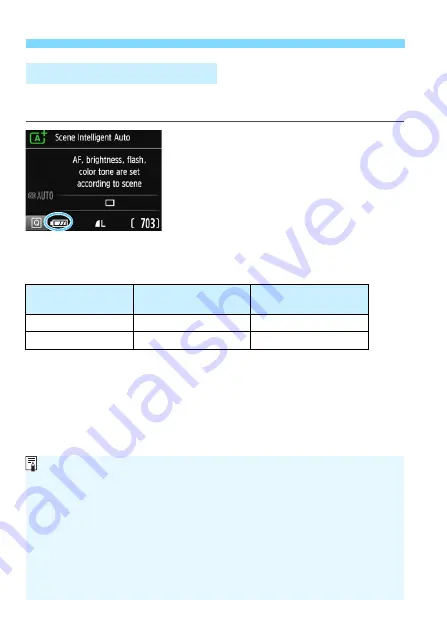
Turning on the Power
40
When the power is turned on, the battery level will be indicated in one of
the four levels.
z
: Battery level is sufficient.
x
: Battery level is low, but the
camera can still be used.
c
: Battery will be exhausted soon.
(Blinks)
n
: Recharge the battery.
Number of Possible Shots
(Approx. number of shots)
The figures above are based on a fully-charged Battery Pack LP-E10, no Live
View shooting, and CIPA (Camera & Imaging Products Association) testing
standards.
z
Battery Level Indicator
Temperature
Room Temperature
(23°C / 73°F)
Low Temperatures
(0°C / 32°F)
No Flash
600
580
50% Flash Use
500
410
Doing any of the following will exhaust the battery faster:
• Pressing the shutter button halfway for a prolonged period.
• Activating the AF frequently without taking a picture.
• Using the lens Image Stabilizer.
• Using the LCD monitor frequently.
The number of possible shots may decrease depending on the actual
shooting conditions.
The lens operation is powered by the camera’s battery. Some lenses
may exhaust the battery faster than others.
For the number of possible shots with Live View shooting, see page 141.
Содержание EOS 1300D
Страница 32: ...32 MEMO ...
Страница 56: ...56 MEMO ...
Страница 84: ...84 MEMO ...
Страница 138: ...138 MEMO ...
Страница 206: ...206 MEMO ...
Страница 268: ...268 MEMO ...
Страница 310: ...310 MEMO ...
Страница 311: ...311 MEMO ...
Страница 312: ...312 MEMO ...
Страница 325: ...325 MEMO ...






























