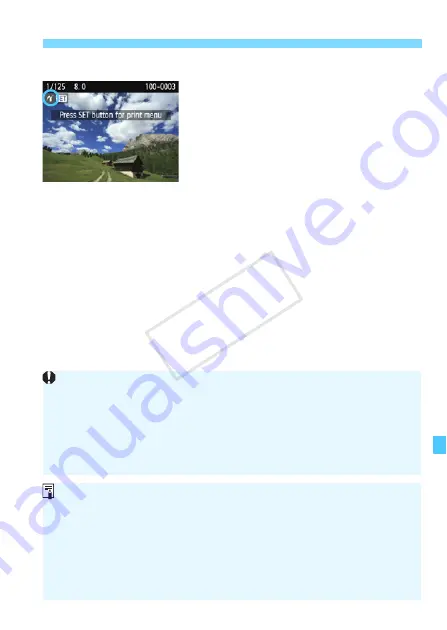
241
Preparing to Print
6
Play back the image.
Press the <
x
> button.
X
The image will appear, with the <
w
>
icon on the upper left of the screen to
indicate that the camera is connected
to a printer.
w
PictBridge
Before using the printer, make sure it has a PictBridge connection port.
Movies cannot be printed.
The camera cannot be used with printers conforming only to CP Direct or
Bubble Jet Direct.
Do not use any interface cable other than the one provided.
If there is a long beeping sound in step 5, it indicates a problem with the
printer. Resolve the problem displayed in the error message (p.248).
You can also print RAW images taken with this camera.
If you use a battery pack to power the camera, make sure it is fully
charged. With a fully-charged battery pack, you can print for approx. 2 hr.
40 min.
Before disconnecting the cable, first turn off the camera and printer. Hold
the plug (not the cord) to pull out the cable.
For direct printing, using AC Adapter Kit ACK-E10 (sold separately) to
power the camera is recommended.
COP
Y
Содержание EOS 1200D
Страница 1: ...E INSTRUCTION MANUAL The Quick Reference Guide is included at the end of this manual COPY...
Страница 54: ...COPY...
Страница 132: ...COPY...
Страница 202: ...COPY...
Страница 232: ...COPY...
Страница 266: ...COPY...
Страница 312: ...312 MEMO COPY...
Страница 322: ...322 MEMO COPY...
Страница 335: ...335 Quick Reference Guide PDJH 3OD EDFN QGH 6KRRWLQJ LQIRUPDWLRQ 0DJQLI 3OD EDFN UDVH 6HOHFW LPDJH COPY...






























