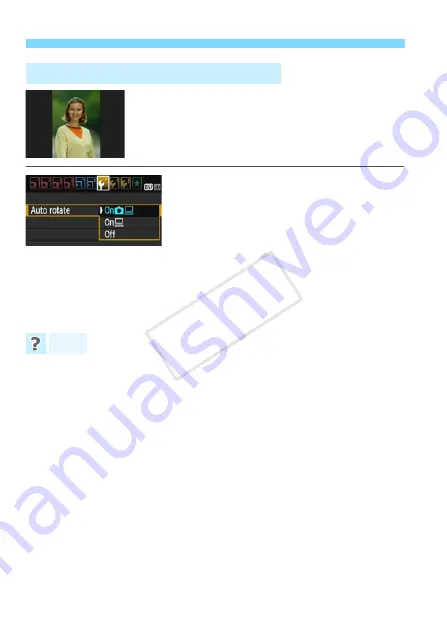
Handy Features
188
Vertical images are rotated automatically so they
are displayed vertically on the camera’s LCD
monitor and on the computer instead of
horizontally. You can change the setting for this
feature.
Under the [
5
1
] tab, select [
Auto rotate
],
then press <
0
>. The available settings
are described below. Select the option,
then press <
0
>.
[On
z
D
] :
The vertical image is automatically rotated during playback
on both the camera’s LCD monitor and on the computer.
[On
D
]
:
The vertical image is automatically rotated only on the computer.
[Off]
:
The vertical image is not automatically rotated.
The vertical image is not rotated during the image review
immediately after it is captured.
Press the <
x
> button and the image playback will display the
rotated image.
[On
z
D
] is set, but the image does not rotate during playback.
Auto rotate will not work with vertical images captured while [
Auto
rotate
] was set to [
Off
]. If the vertical image is taken while the camera is
pointed up or down, the image may not be rotated automatically for
playback. In such a case, see “Rotating the Image” on page 207.
On the camera’s LCD monitor, I want to rotate an image
captured when [On
D
] had been set.
Set [
On
z
D
], then play back the image. It will be rotated.
The vertical image does not rotate on the computer screen.
The software used is not compatible with image rotation. Use the
EOS software instead.
3
Auto Rotation of Vertical Images
FAQ
COP
Y
Содержание EOS 1200D
Страница 1: ...E INSTRUCTION MANUAL The Quick Reference Guide is included at the end of this manual COPY...
Страница 54: ...COPY...
Страница 132: ...COPY...
Страница 202: ...COPY...
Страница 232: ...COPY...
Страница 266: ...COPY...
Страница 312: ...312 MEMO COPY...
Страница 322: ...322 MEMO COPY...
Страница 335: ...335 Quick Reference Guide PDJH 3OD EDFN QGH 6KRRWLQJ LQIRUPDWLRQ 0DJQLI 3OD EDFN UDVH 6HOHFW LPDJH COPY...
















































