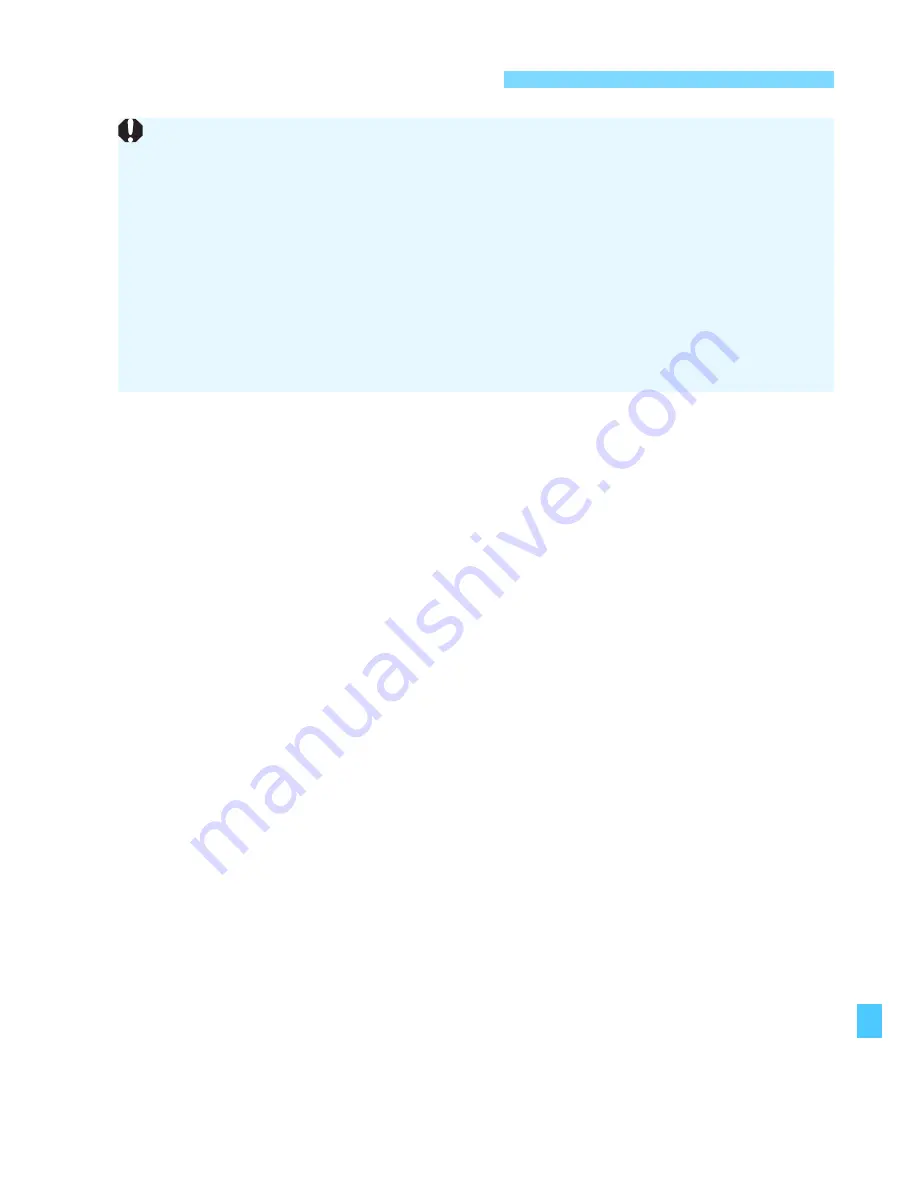
367
1
Insert EOS DIGITAL Solution Disk (CD-ROM).
For Macintosh, double-click to open the CD-ROM icon displayed
on the desktop, then double-click on [
Canon EOS Digital
Installer
].
When a screen to select where you live or language appears,
follow the on-screen instructions.
2
Click [Easy Installation] and follow the on-screen
instructions to install.
For Macintosh, click [
Install
].
If an install screen for “Microsoft Silverlight” is displayed during
installation, install “Microsoft Silverlight”.
3
Click [Restart] and remove the CD-ROM after the
computer restarts.
When the computer has restarted, the installation is complete.
Installing the Software
Do not connect the camera to your computer before you install the
software. The software will not be installed correctly.
Even if your computer already has ImageBrowser EX installed, install
ImageBrowser EX included on the CD-ROM that came with this camera.
It is the latest version with features optimized for your camera. You can
also use the auto update feature to add the latest functions.
Even for software other than ImageBrowser EX, if a previous version is
installed, update it by following the steps below to install the software that
came with the camera. (The newer version will overwrite the previous
version )
Содержание EOS 100D
Страница 20: ......
Страница 72: ......
Страница 115: ...115 MEMO ...
Страница 117: ...E INSTRUCTION MANUAL The Quick Reference Guide is included at the end of this manual ...
Страница 144: ......
Страница 172: ......
Страница 206: ......
Страница 296: ......
Страница 330: ......
Страница 422: ......
Страница 474: ...358 MEMO ...
Страница 475: ...359 MEMO ...
Страница 476: ...360 MEMO ...
Страница 497: ...381 Quick Reference Guide Image Playback Index B Shooting information Magnify Playback Erase Select image L x S u u y y ...
Страница 507: ...Canon EF LENS EF 518 55mm f 3 5 5 615 STM IMAGE STABILIZER Instructions Mode d emploi Instrucciones ...
Страница 526: ......
Страница 527: ... ...
















































