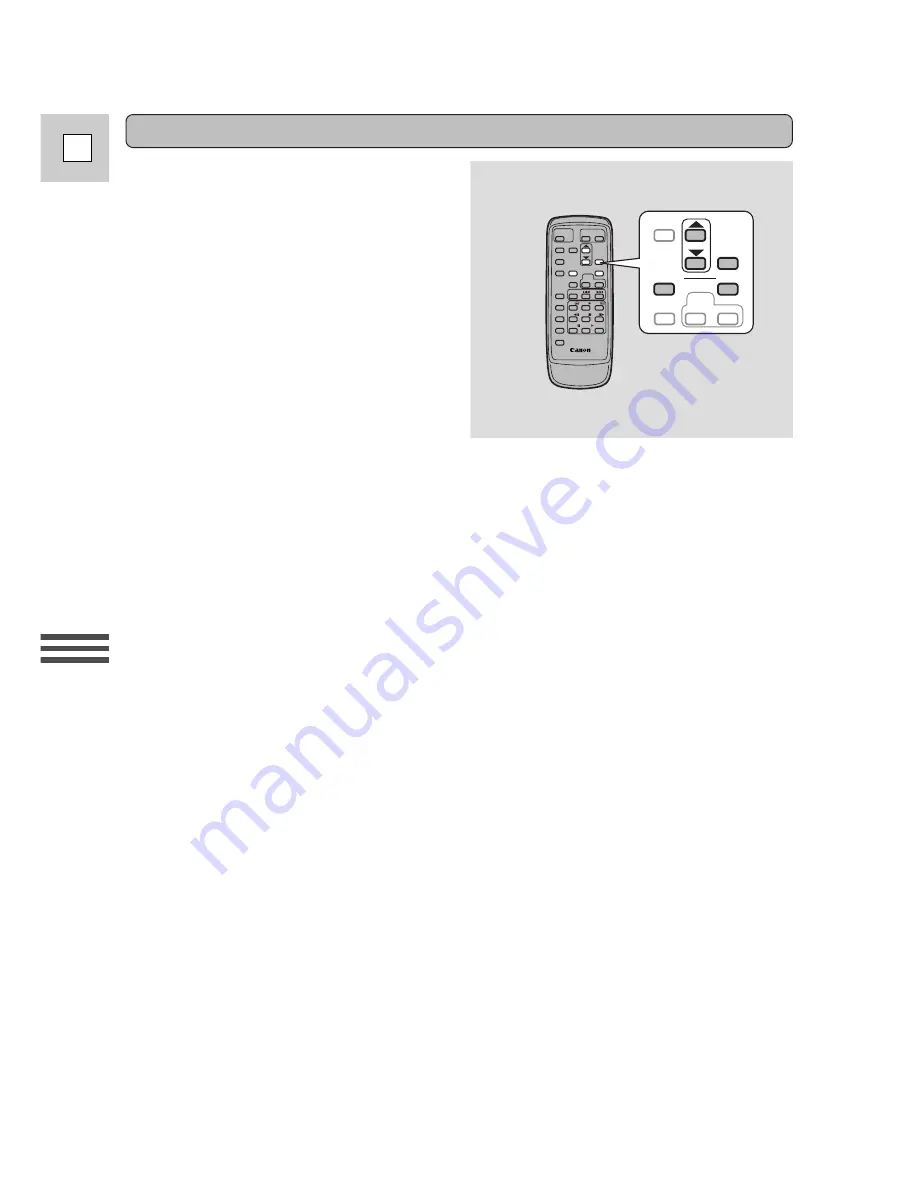
Using the Full
Rang
e of Features
52
E
1. Turn the POWER switch to VCR.
2. Set your tape to the point where you want to start the digital effect.
3. Press the D.EFFECTS button.
• The digital effects menu appears.
4. Select with the
r
/
t
buttons and the SET button.
• Fader, effect and multi-image screen settings appear.
5. Select a setting with the
r
/
t
buttons.
6. Push the D.EFFECTS button.
• Your selection flashes in the display.
7. Push the ON/OFF button.
• If you have selected an effect, it takes effect on the display.
• If you have selected a fader, the display stops flashing.
• If you have selected the multi-image screen, the display stops flashing.
– Manual multi-image screen: As you press the ON/OFF button, scenes will
be captured one after another the indicated number of times.
– Automatic multi-image screen: The camera will capture the indicated
number of images.
– After all the images are captured, the camera returns to playback pause
mode.
– Press ON/OFF or stop to cancel the multi-image screen.
Adding digital effects during playback
You can add digital effects during
playback by using the wireless
controller only. Digital effects added
during playback aren’t recorded onto
the original tape.
Set the manual capture multi-image
screen only while in normal/reverse
playback pause mode or slow
forward/reverse playback mode. Set
the automatic capture multi-image
screen while in normal/reverse
playback pause mode. (See p. 23, 24
for information on the various
playback modes.)
D.EFFECTS
AUDIO
MONITOR
MIX
BALANCE
ST-1
ST-2
ON/OFF
SET
MENU






























