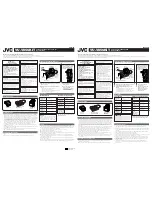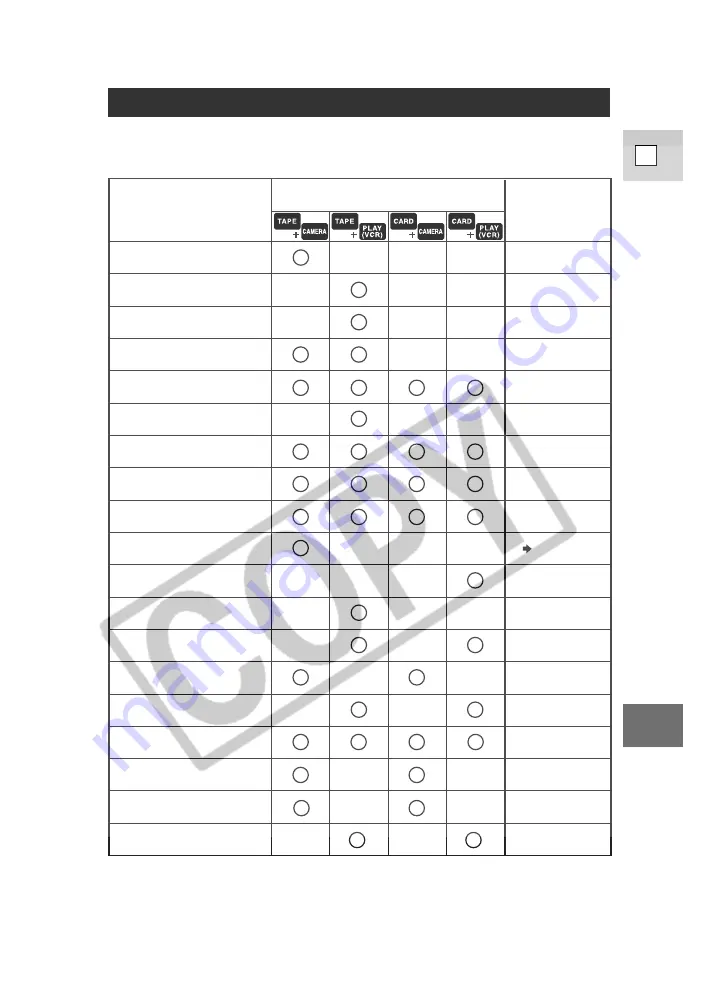
171
E
Ad
ditional
Inf
ormation
Menu at a Glance
Use the list below to quickly navigate the camcorder’s menu. Functions are listed
alphabetically.
Digital Zoom
CAM.SET UP
Function
First make sure the
camera is set to...
Then select it
from this
submenu and set.
16:9 effect
CAM.SET UP
6-sec. Date
DISP.SET UP
Audio dub
VCR SET UP
Audio mode
VCR SET UP
AV/headphones
VCR SET UP
AV
→
DV out
VCR SET UP
Beep
SYSTEM
Brightness
DISP.SET UP
Card access display
DISP.SET UP
Demo mode
DISP.SET UP
DISP.SET UP
Card mix
CARD MIX
Copy - card to tape
CARD OPER.
Copy - tape to card
CARD OPER.
Data code
DISP.SET UP
DISP.SET UP
Date/time set
SYSTEM
Date/time display
Date/time select
*
Displays
DISP.SET UP
* Only the date and time appear in the data code when using a memory card.