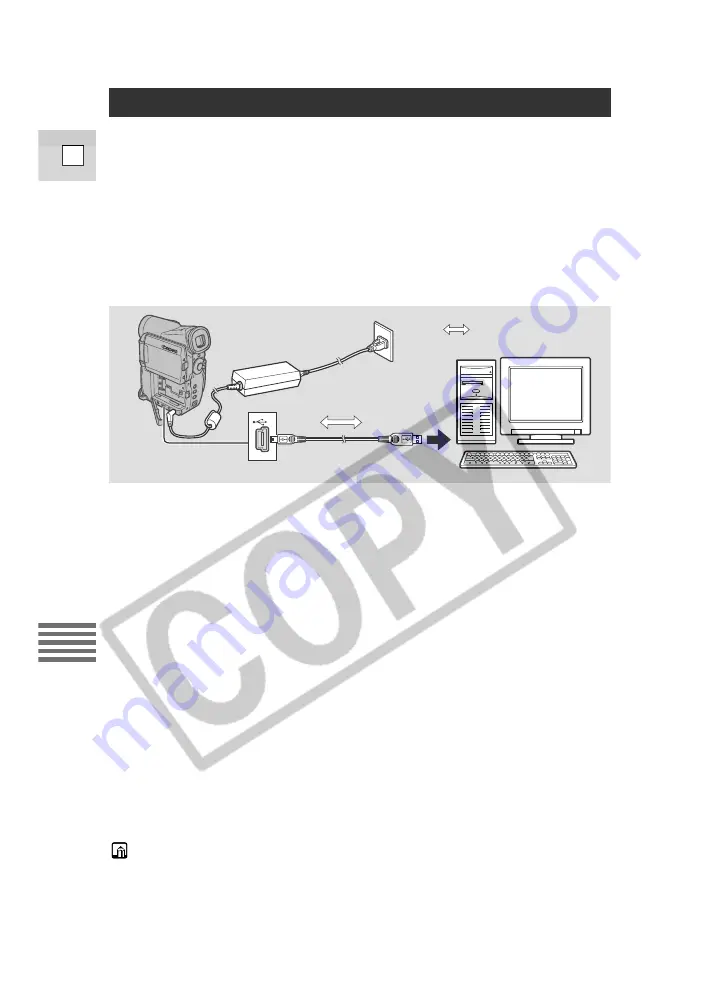
1. Install the software.
2. Connect the camcorder and the PC with an USB cable.
3. Turn the camcorder’s POWER switch to PLAY (VCR) and move
the TAPE/CARD switch to CARD.
• “PC CONNECT [USB]” appears in the display to indicate that USB
connection is being performed.
4. Start the software and download still images/movies from the
memory card to the computer.
Cautions:
• Do not disconnect the USB cable while data is being transferred (while the
camcorder’s card access indicator is flashing). Doing so may damage the
memory card data.
• The connection may not work properly depending on the specifications and
settings of the software and PC.
• The image files on your memory card and the image files you have stored
(downloaded) to the hard disk drive of your computer are your valuable,
original data files. If you wish to use image files on your computer, be sure to
make copies of them first, and use the copied file, retaining the original.
Note:
• The buttons on the camcorder (except for the POWER switch and TAPE/CARD
switch) do not operate during USB connection.
140
E
Using a Memor
y Car
d
Utilizing Memory Card Still Images/Movies on a PC
You can download still images/movies from a memory card to a PC connected via
the USB interface. By using the provided software, you can organize and store
still images/movies and print out still images with added titles or frames.
Use the USB cable and the Canon Digital Video Solution Disk/ArcSoft Camera
Suite CD provided with the camcorder.
• For details on how to connect the camcorder to a PC and install and operate the
software, refer to the Canon Digital Video Solution Disk instruction manual.
• Refer also to your PC manual.
Power the camcorder from a household power source while connecting it to the PC.
IFC-300PCU USB cable
: Signal flow






























