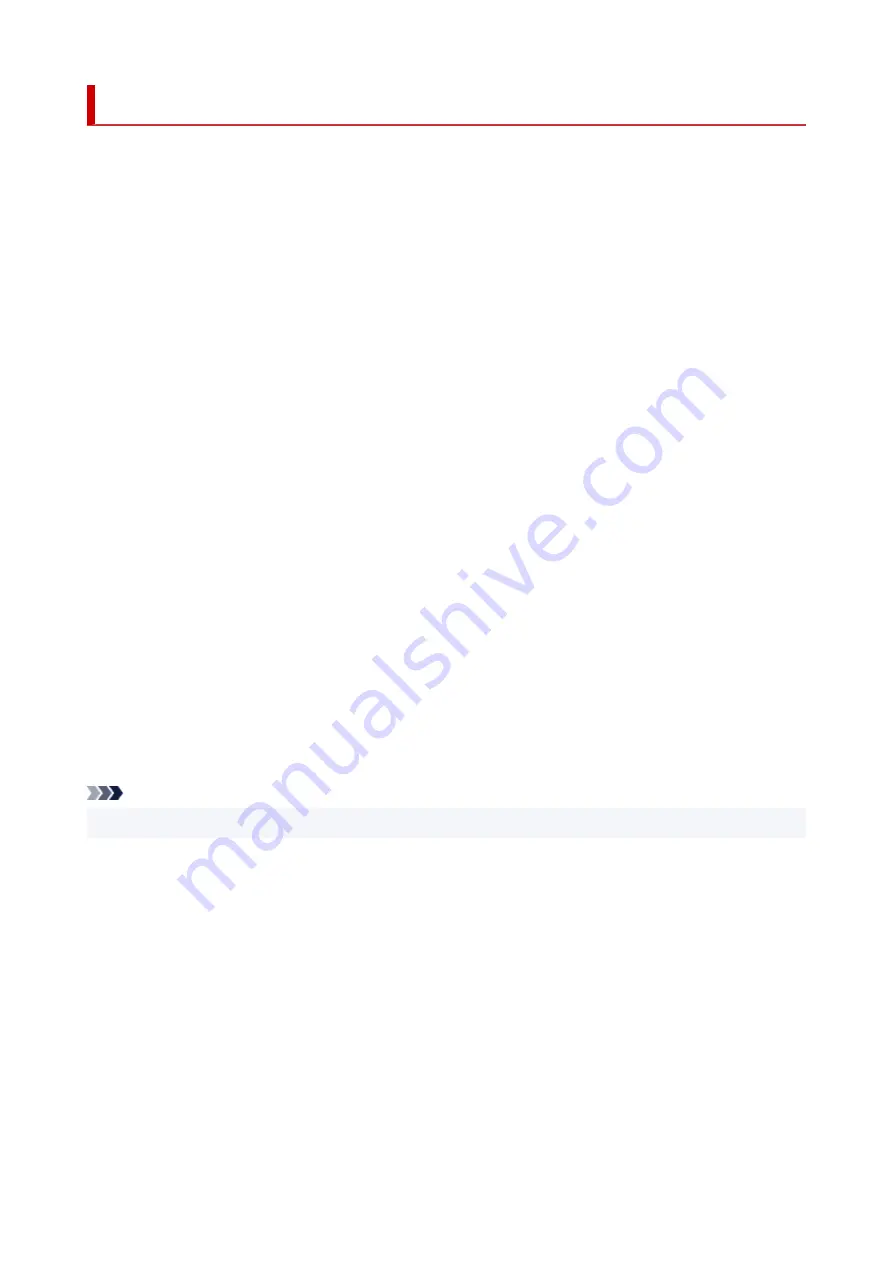
Trademarks and Licenses
• Microsoft is a registered trademark of Microsoft Corporation.
• Windows is a trademark or registered trademark of Microsoft Corporation in the U.S. and/or other
countries.
• Windows Vista is a trademark or registered trademark of Microsoft Corporation in the U.S. and/or other
countries.
• Microsoft Edge is a trademark or registered trademark of Microsoft Corporation in the U.S. and/or other
countries.
• Internet Explorer is a trademark or registered trademark of Microsoft Corporation in the U.S. and/or
other countries.
• Mac, Mac OS, macOS, OS X, AirPort, App Store, AirPrint, the AirPrint logo, Safari, Bonjour, iPad, iPad
Air, iPad mini, iPadOS, iPhone and iPod touch are trademarks of Apple Inc., registered in the U.S. and
other countries.
• IOS is a trademark or registered trademark of Cisco in the U.S. and other countries and is used under
license.
• Google Cloud Print, Google Chrome, Chrome OS, Chromebook, Android, Google Drive, Google Apps
and Google Analytics are either registered trademarks or trademarks of Google Inc. Google Play and
Google Play Logo are trademarks of Google LLC.
• Adobe, Acrobat, Flash, Photoshop, Photoshop Elements, Lightroom, Adobe RGB and Adobe RGB
(1998) are either registered trademarks or trademarks of Adobe Systems Incorporated in the United
States and/or other countries.
• Bluetooth is a trademark of Bluetooth SIG, Inc., U.S.A. and licensed to Canon Inc.
• Autodesk and AutoCAD are registered trademarks or trademarks of Autodesk, Inc., and/or its
subsidiaries and/or affiliates in the USA and/or other countries.
• QR Code is a registered trademark of DENSO WAVE INCORPORATED in Japan and in other
countries.
• USB Type-C™ is a trademark of USB Implementers Forum.
• The Mopria® word mark and the Mopria® Logo are registered and/or unregistered trademarks of Mopria
Alliance, Inc. in the United States and other countries. Unauthorized use is strictly prohibited.
Note
• The formal name of Windows Vista is Microsoft Windows Vista operating system.
Copyright (c) 2003-2015 Apple Inc. All rights reserved.
Redistribution and use in source and binary forms, with or without modification, are permitted provided
that the following conditions are met:
1. Redistributions of source code must retain the above copyright notice, this list of conditions and the
following disclaimer.
2. Redistributions in binary form must reproduce the above copyright notice, this list of conditions and
the following disclaimer in the documentation and/or other materials provided with the distribution.
3. Neither the name of Apple Inc. ("Apple") nor the names of its contributors may be used to endorse or
promote products derived from this software without specific prior written permission.
THIS SOFTWARE IS PROVIDED BY APPLE AND ITS CONTRIBUTORS "AS IS" AND ANY EXPRESS
OR IMPLIED WARRANTIES, INCLUDING, BUT NOT LIMITED TO, THE IMPLIED WARRANTIES
OF MERCHANTABILITY AND FITNESS FOR A PARTICULAR PURPOSE ARE DISCLAIMED. IN
14
Содержание E4500 Series
Страница 1: ...E4500 series Online Manual English ...
Страница 10: ...2110 528 2900 530 2901 531 4103 532 5100 533 5200 535 5B02 536 6000 537 ...
Страница 55: ...Performing Changing Network Settings Canon Wi Fi Connection Assistant Screen Performing Network Settings 55 ...
Страница 72: ... TR9530 series TS3300 series E3300 series 72 ...
Страница 73: ...Handling Paper Originals FINE Cartridges etc Loading Paper Loading Originals Replacing a FINE Cartridge 73 ...
Страница 74: ...Loading Paper Loading Plain Paper Loading Photo Paper Loading Envelopes 74 ...
Страница 89: ...Note To scan the original at optimum quality load it on the platen 89 ...
Страница 93: ...93 ...
Страница 99: ...Replacing a FINE Cartridge Replacing a FINE Cartridge Checking Ink Status on the LCD Ink Tips 99 ...
Страница 125: ...Safety Safety Precautions Regulatory Information WEEE EU EEA 125 ...
Страница 143: ...Printer Handling Precautions Be careful not to let anything get inside the document output slot It may cause damage 143 ...
Страница 145: ...145 ...
Страница 149: ...Main Components Front View Rear View Inside View Operation Panel 149 ...
Страница 152: ...S ON lamp Lights after flashing when the power is turned on 152 ...
Страница 160: ...Important When you unplug the power cord after turning off the printer be sure to confirm that the ON lamp is off 160 ...
Страница 167: ...pqrs PQRS 7 tuv TUV 8 wxyz WXYZ 9 0 _ SP 2 Switch the input mode 2 SP indicates a space 167 ...
Страница 205: ...Information about Paper Supported Media Types Paper Load Limit Unsupported Media Types Handling Paper Print Area 205 ...
Страница 235: ...Related Topic Changing the Printer Operation Mode 235 ...
Страница 242: ...In such cases take the appropriate action as described Related Topic Canon IJ Status Monitor Description 242 ...
Страница 275: ...Printing Using Canon Application Software Easy PhotoPrint Editor Guide 275 ...
Страница 276: ...Printing from Smartphone Tablet Printing from iPhone iPad iPod touch iOS Printing from Smartphone Tablet Android 276 ...
Страница 279: ...Copying Making Copies Basics Reducing Enlarging Copies Two Sided Copying Collated Copying Special Copy Menu 279 ...
Страница 285: ...Scanning Scanning from Computer Windows Scanning from Computer macOS Scanning from Operation Panel 285 ...
Страница 289: ...Note To set the applications to integrate with see Settings Dialog Box 289 ...
Страница 302: ...ScanGear Scanner Driver Screens Basic Mode Tab Advanced Mode Tab 302 ...
Страница 344: ...Entering Numbers Letters and Symbols 7 Press the FAX button to return to the Fax standby screen 7 344 ...
Страница 377: ...7 Press the OK button 7 The LCD returns to the Fax standby screen 377 ...
Страница 388: ...4 When a confirmation message is displayed click Yes 4 388 ...
Страница 396: ...Receiving Faxes Receiving Faxes Changing Paper Settings Memory Reception 396 ...
Страница 406: ...Other Useful Fax Functions Document Stored in Printer s Memory 406 ...
Страница 418: ...Cannot Find Printer on Network Windows macOS Cannot Find Printer on Network 418 ...
Страница 422: ...See below Manually Solved Network Troubles 422 ...
Страница 427: ...Note This printer supports WPA WPA2 PSK WPA WPA2 Personal and WPA2 PSK WPA2 Personal 427 ...
Страница 442: ...Problems While Printing Scanning from Smartphone Tablet Cannot Print Scan from Smartphone Tablet 442 ...
Страница 471: ...Scanning Problems Windows Scanning Problems 471 ...
Страница 472: ...Scanning Problems Scanner Does Not Work ScanGear Scanner Driver Does Not Start 472 ...
Страница 476: ...Problems Sending Faxes Cannot Send a Fax Errors Often Occur When Send a Fax 476 ...
Страница 480: ...Problems Receiving Faxes Cannot Print a Fax Cannot Print a Fax Fax received Saved in memory Appears 480 ...
Страница 482: ...Telephone Problems Cannot Dial Telephone Disconnects During a Call 482 ...
Страница 489: ...Note See below for details on how to disable the setting from ScanGear scanner driver Scanner Tab 489 ...
Страница 496: ...Errors and Messages Four Digit Alphanumeric Code Is Displayed on LCD When Error Occurred Message Is Displayed 496 ...
Страница 534: ...Important If you unplug the power cord all the faxes stored in the printer s memory are deleted 534 ...















































