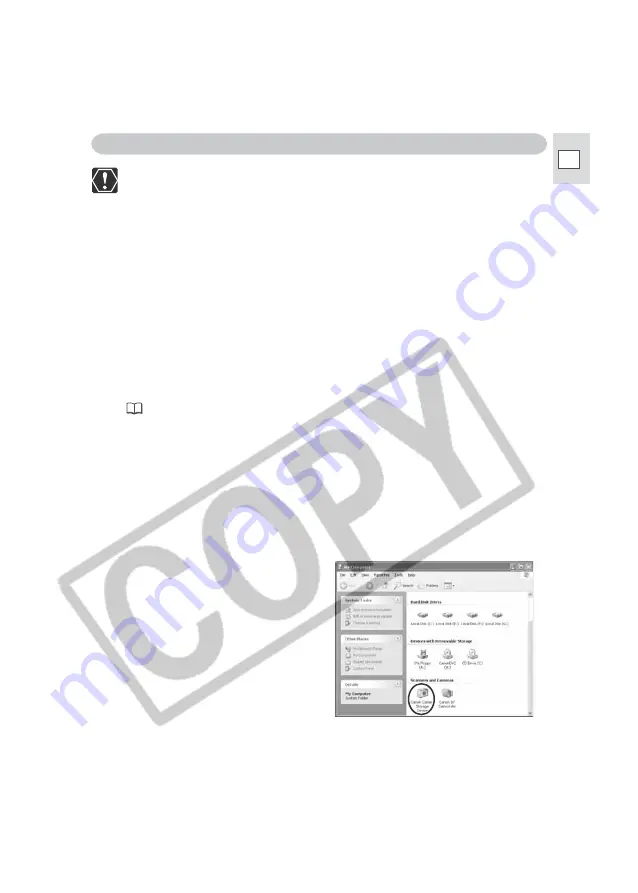
19
E
❍
Before installing the driver following the procedure below, install the DV
Network Software first to copy the driver files to the computer.
❍
Close any programs that are running before installing the driver.
❍
Do not turn off the camcorder until the driver installation is complete. And
do not interrupt the installation.
❍
Users of Windows XP Professional must first log in as an Administrator to
install programs.
1.
•••••••••••••••••••••••••••••••••••••••••••••••••••••••••••••••••••••••••••••••••••••••••••••
Connect the power adapter to the camcorder.
2.
•••••••••••••••••••••••••••••••••••••••••••••••••••••••••••••••••••••••••••••••••••••••••••••
Set the camcorder to NETWORK or CARD PLAY (VCR) mode.
(Camcorder without NETWORK mode: Set the camcorder to
CARD PLAY (VCR) mode.)
3.
•••••••••••••••••••••••••••••••••••••••••••••••••••••••••••••••••••••••••••••••••••••••••••••
Connect the camcorder to the computer using the DV cable
(
22).
• The driver installation starts automatically.
• Depending on the setting of your computer, a video editing program may
start. In such case, close this program.
• If the installation is complete, the Scanner and Camera Wizard or a dialog
for selecting an application appears. Click [Cancel] to close the dialog.
4.
•••••••••••••••••••••••••••••••••••••••••••••••••••••••••••••••••••••••••••••••••••••••••••••
Restart the computer.
5.
•••••••••••••••••••••••••••••••••••••••••••••••••••••••••••••••••••••••••••••••••••••••••••••
Check if the driver has been installed correctly.
From the [start] menu, select [My
Computer] and check if the [Canon
Camera Storage Device] icon
appears. If the icon does not appear,
the installation has not been
completed properly. Uninstall and
reinstall the driver.
Installing the AV/C Camera Storage Subunit-WIA Driver






























