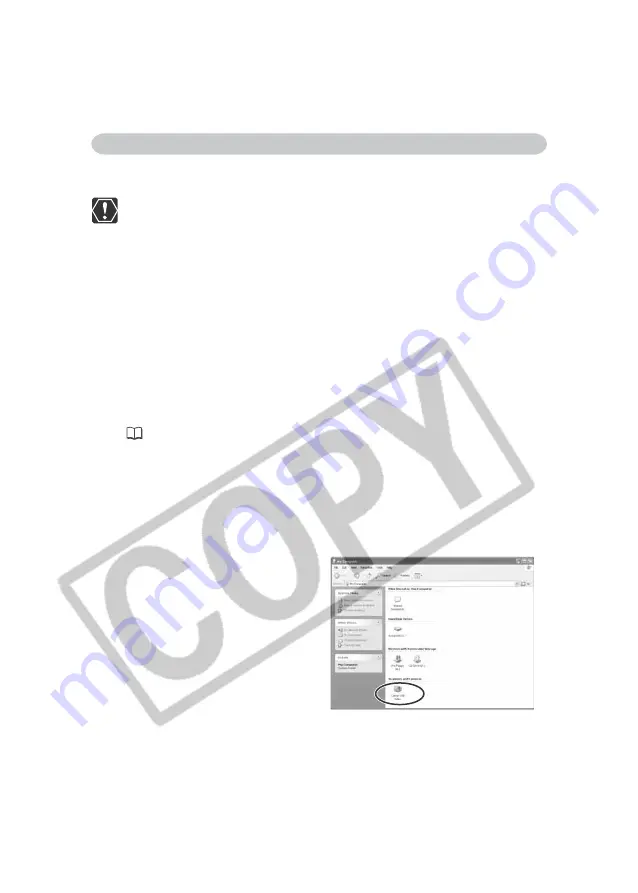
18
Installing the Software
Installing the Canon USB Video Driver allows you to use DV Messenger by
connecting the camcorder to a computer using a USB cable.
❍
The Canon USB Video Driver can only be used with camcorders equipped
with the NETWORK mode.
❍
Before installing the driver following the procedure below, install the DV
Network Software first to copy the driver files to the computer.
❍
Close any programs that are running before installing the driver.
❍
Do not turn off the camcorder until the driver installation is complete. And
do not interrupt the installation.
❍
Users of Windows XP Professional must first log in as an Administrator to
install programs.
1.
•••••••••••••••••••••••••••••••••••••••••••••••••••••••••••••••••••••••••••••••••••••••••••••
Connect the power adapter to the camcorder.
2.
•••••••••••••••••••••••••••••••••••••••••••••••••••••••••••••••••••••••••••••••••••••••••••••
Set the camcorder to NETWORK mode.
3.
•••••••••••••••••••••••••••••••••••••••••••••••••••••••••••••••••••••••••••••••••••••••••••••
Connect the camcorder to the computer using the USB cable
(
22).
• The driver installation starts automatically.
• A window appears allowing you to select an application program to start.
Click [Cancel] to close the window.
4.
•••••••••••••••••••••••••••••••••••••••••••••••••••••••••••••••••••••••••••••••••••••••••••••
Restart the computer.
5.
•••••••••••••••••••••••••••••••••••••••••••••••••••••••••••••••••••••••••••••••••••••••••••••
Check if the driver has been installed correctly.
From the [start] menu, select [My
Computer] and check if the
[Canon USB Video] icon appears.
If the icon does not appear, the
installation has not been
completed properly. Uninstall and
reinstall the driver.
Installing the Canon USB Video Driver






























