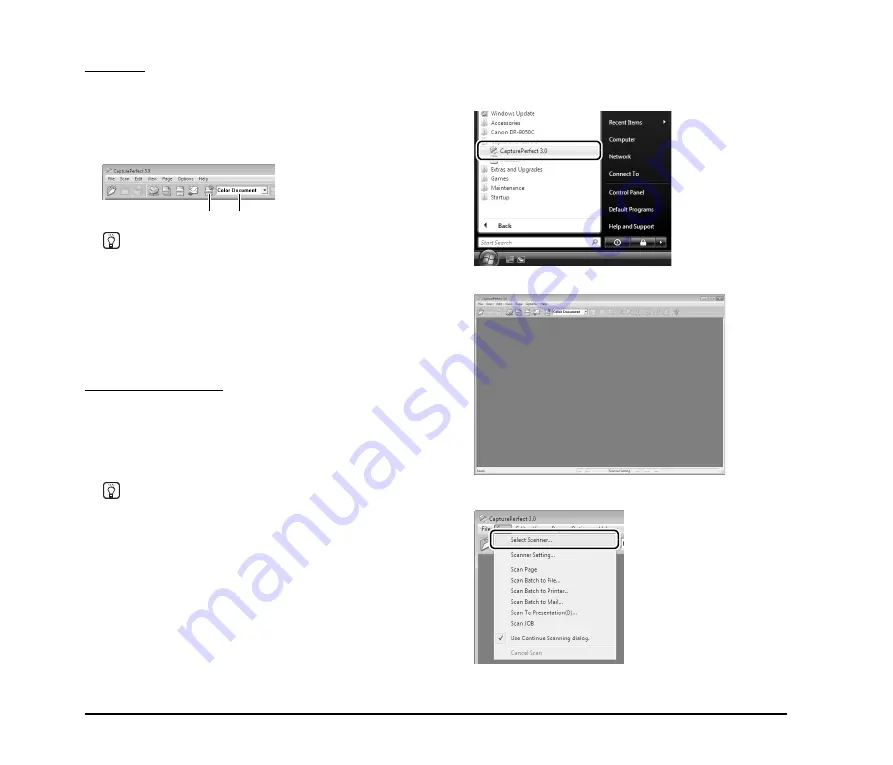
28
Scan Job
The scanning conditions and scan mode (Scan Batch to
File, Scan Batch to Printer, or Scan Batch to Mail) are
registered in advance as a job. The scan job can then be
performed by selecting the registered job from the drop-
down list (
a
) or by clicking (Scan Job) on the toolbar (
b
).
Hint
The following two scan jobs are already registered and up to 99
additional jobs can be registered.
• Color Document
Scan the document using 24-bit color, simplex, at 300 dpi
resolution, and save the file in the folder [Pictures].
• Binary Document
Scan the document in black-and-white, simplex, at 200 dpi
resolution, and save the file in the folder [Pictures].
Scan To Presentation
This mode is convenient when a compact scanner is used
in an environment such as a conference hall, where it is
connected to a large display or projector. By setting
CapturePerfect for full-screen display before scanning,
scanned images are displayed at full size on the screen.
Hint
This function is not usually practical for large scanners.
■
Using CapturePerfect 3.0
This section describes how to start CapturePerfect 3.0 and
scan documents. The procedure for using the Scan Batch
to File function is described here as an example.
For details, refer to the
CapturePerfect 3.0 Operation
Guide
.
1.
From the Windows task bar, click [Start]
➔
click [All
Programs]
➔
[CapturePerfect 3.0]
➔
[CapturePerfect
3.0].
CapturePerfect 3.0 starts.
2.
From the [Scan] menu, select [Select Scanner].
The [Select Scanner] dialog box opens.
a
b
















































