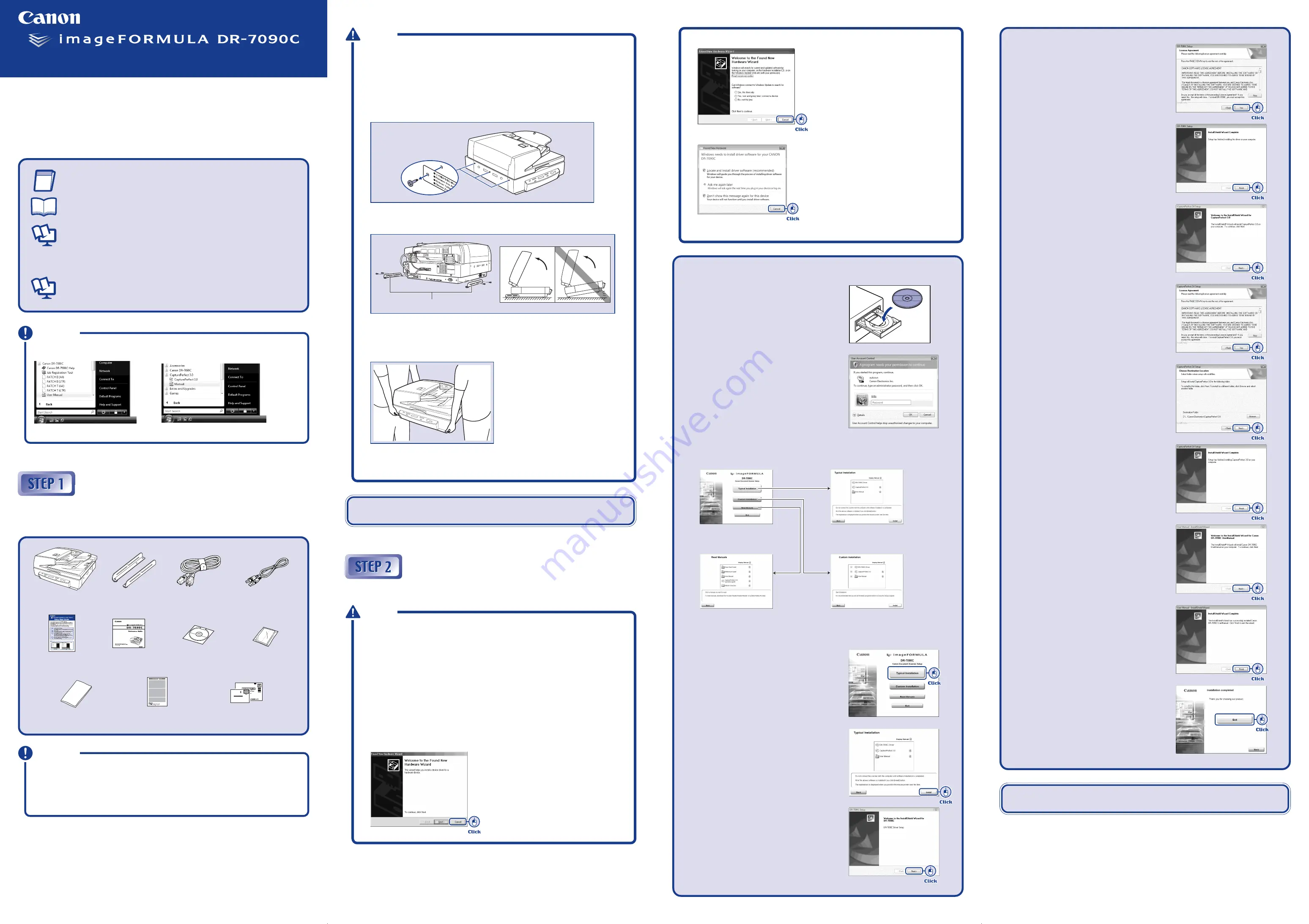
Easy Start Guide
☞
Continued on back side
7.
Read the software license agreement, and
click [Yes] if you consent to its conditions.
Installation of the scanner driver starts.
8.
Click [Finish] to complete the installation.
Next, the installation wizard for
CapturePerfect 3.0 appears.
9.
Click [Next].
10.
Read the software license agreement, and
click [Yes] if you consent to its conditions.
11.
Confirm the installation destination, and
click [Next].
Installation of CapturePerfect 3.0 starts.
12.
Click [Finish] to complete the installation of
CapturePerfect 3.0.
Next, the installation wizard for the User
Manual appears.
13.
Click [Next].
Installation of the User Manual starts.
14.
Click [Finish] to complete the installation of
the User Manual.
15.
When all installations are complete, the
installation completed screen appears.
Click [Exit] to exit the installer. Click [Back]
to return to the menu screen.
Thank you for purchasing the Canon imageFORMULA DR-7090C.
The documentation for the scanner consists of the
Easy Start Guide (this manual) and the
Reference Guide (supplied with the scanner), the User Manual, and the CapturePerfect3.0
Operation Guide, which are provided in electronic form and registered in the menu during
software installation.
Please read this and the following manuals thoroughly before using the scanner to become
acquainted with its capabilities and make the most of its many functions.
After reading the manuals, store them in a safe place for future reference.
Easy Start Guide (This Manual)
This manual describes the procedures for setting up the scanner for use.
Please follow the procedures in the
Easy Start Guide to set up the scanner.
Reference Guide
This manual consists of the basic scanner operating instructions extracted
from the
User Manual. For more details, refer to the User Manual.
User Manual (Electronic Manual)
This manual consists of two sections: Hardware and Software.
The Hardware section provides general information about the scanner
operational settings, maintenance, and troubleshooting.
The Software section describes how to use the ISIS/ TWAIN driver with the
scanner, and how to set up job registration tools.
CapturePerfect 3.0 Operation Guide (Electronic Manual)
This is the operation guide for CapturePerfect 3.0, the Canon document
scanner application program.
The electronic manuals are PDF (Portable Document Format) files, and are installed
in the following folders during software installation. (
☞
STEP 2)
User Manual
CapturePerfect 3.0 Operation Guide
IMPORTANT
Checking the Package Contents
When you unpack your scanner, make sure all of the following accessories are included.
If any of the items listed below are missing or damaged, contact your local authorized Canon
dealer or service representative.
C A N O N C A N A D A I N C .
6 3 9 0 D I X I E R D
M I S S I S S A U G A O N L 5 T 9 Z 9
0880281099-L5T1P7-BR01
DR-7090C
Power Cord
(Length: 1.5 m)
USB Cable
(Length: 2 m)
Easy Start Guide
(This Guide)
Reference Guide
DR-7090C Setup Disc
Cleaning Paper
Cleaning Cloth
Warranty Card
(U.S.A. and Canada only)
Registration Card
(U.S.A. and Canada only)
■
Trademarks
• Canon and the Canon logo are registered trademarks of Canon Inc. in the United States and may also be
trademarks or registered trademarks in other countries.
• imageFORMULA
®
is a registered trademark of Canon Electronics Inc.
• Microsoft Windows
®
is a registered trademark of Microsoft USA in the United States and other countries.
• Other brands and product names used in this manual may be trademarks or registered trademarks of their
respective companies.
IMPORTANT
●
The cleaning paper is attached to and used with the cleaning tool stored inside the
scanner. For details on use, refer to the
User Manual.
●
Use the cleaning cloth to clean the scanning glass and rollers inside the scanner.
●
Items included in this package are subject to change without notice.
●
Keep the package and packing materials for storing or transporting the scanner.
❏
Notice to Cardiac Pacemaker Users
This product emits low level magnetic flux.
If you use a cardiac pacemaker and feel abnormalities, please be away from this
product and consult your doctor.
❏
Removing the Transportation Screw
Three transportation screws are preinstalled at the factory to secure the scanner's
optical unit and protect it from damage caused by vibration and shock during
shipment. Make sure to remove these screws before using the scanner. Turning the
scanner ON without removing the transportation screw may damage the scanner.
❏
Installing the Securing Braces
The securing brace prevents the scanner from tipping backward when the feeder is
open. Make sure to install the securing plates before using the scanner.
❏
The scanner weights about 90.4 lb (41 kg).
To lift or move the scanner, always use two people, one on each side. Never
attempt to lift the scanner by yourself. You could drop the scanner or pinch your
fingers, resulting in personal injury or damage to the scanner. Remember to be
extra careful when moving it.
❏
When moving the scanner, make sure to secure the optical unit by installing the
three transportation screws. For details, refer to “Installing the Transportation
Screws” on page 5 of the
Reference Guide.
CAUTION
After checking the package contents, you need to install the software.
(
☞
STEP 2)
Installing the Software
Install the software before connecting the scanner to the computer.
❏
Before installing the software, make sure your computer is correctly running one of
the following versions of Windows. For details on system requirements, refer to
“Installation Requirements” on p. 2-3 of the User Manual.
• Windows 2000 Professional SP4 or later
• Windows XP Home Edition SP3 or later
• Windows XP Professional SP3 or later
• Windows XP Professional x64 Edition SP2 or later
• Windows Vista Home Basic/Home Premium/Business/Ultimate/Enterprise
(32- and 64-bit versions) SP1 or later
❏
Do not connect the scanner to the computer before installing the software. If you
connect the scanner and turn it ON before you install the software, a wizard screen
will appear. If this wizard appears, click [Cancel] to exit the wizard, and then turn
the scanner OFF.
Windows 2000
CAUTION
1.
Log on to Windows with Administrator privileges.
2.
Insert the DR-7090C Setup Disc into the
computer’s CD-ROM drive.
The setup menu automatically starts up
when you insert the CD-ROM into the CD-
ROM drive. If the setup menu does not start
up, run the setup.exe application on the
CD-ROM.
When Installing in Windows Vista
When using Windows Vista, the “User
Account Control” dialog box may appear. In
this case, enter your login user password
for Administrator privileges, and click [OK].
3.
The setup menu starts up.
The setup menu consists of the following screens:
4.
Click [Typical Installation].
[Typical Installation] installs the software
(scanner driver, CapturePerfect 3.0) and the
User Manual. The CapturePerfect 3.0
Operation Guide is installed on the
computer during the CapturePerfect 3.0
installation.
5.
Click [Install].
The scanner driver installation wizard
appears. This operation installs both the
scanner driver and the Job Tool.
6.
Click [Next].
Typical Installation
Menu Screen
* Installs all of the software displayed.
Read Manuals
* The User Manual and CapturePerfect 3.0
Operation Guide electronic manuals for
the scanner are installed on the computer
with the rest of the software.
Custom Installation
* Installs only the selected software.
PUB. CE-IE-656
© CANON ELECTRONICS INC. 2008
Securing braces
Windows XP
Windows Vista
❏
Close all other applications before installing the software.
This completes the software installation.
Next, you need to connect the scanner to your computer. (
☞
STEP 3)
Securing braces (2)
Screws (4)
Transportation
screw




















