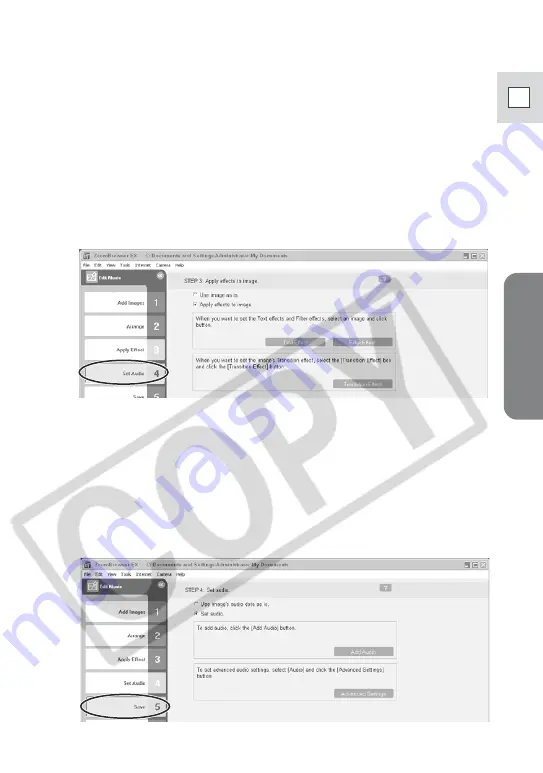
Windows
37
E
5.
Apply effects to the images and click [Set Audio].
When you select [Apply effects to image], you can use the following
functions.
- [Text Effect]: Opens the [Text Effect Settings] window. You can enter text,
change the font and preview the effect.
- [Filter Effect]: Opens the [Filter Effect Settings] window. You can set the
filter effect type, the start and end point, and preview the effect.
- [Transition Effect]: Opens the [Transition Effect Settings] window. You can
set the transition effect type and display time, and preview the effect. To
set a transition effect, you need to select a transition box in the
Storyboard Area.
6.
Set the audio and click [Save].
When you select [Set Audio], you can use the following functions.
- [Add Audio]: Opens the [Add Audio] window. You can add a MP3 or a
WAV file as background music.
- [Advanced Settings]: Opens the [Advanced Audio Settings] window. You
can adjust the audio level of a movie or an audio file and apply audio
faders. To set the advanced audio settings, you need to select a movie or
an audio file which you added.






























