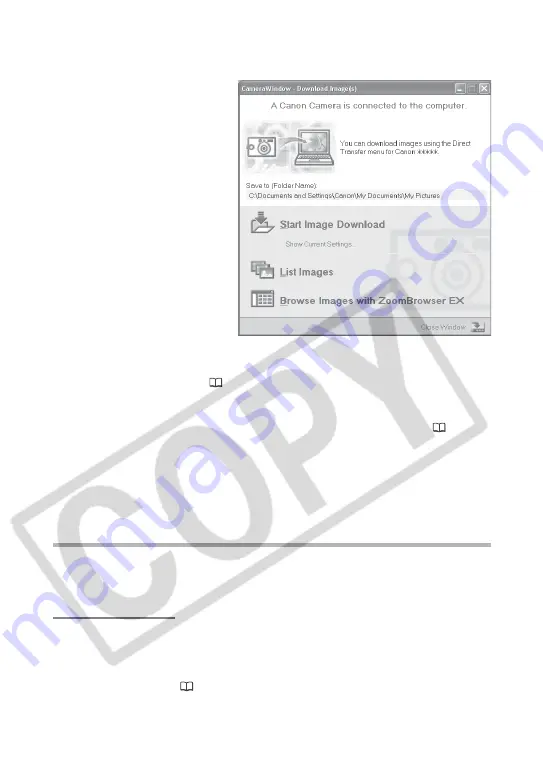
22
Downloading Images (ZoomBrowser EX)
Using the Computer to Download Images
You can select a downloading method in the [CameraWindow - Download
Image(s)] window.
Auto-Downloading
Click [Start Image Download] in the [CameraWindow - Download
Image(s)] window.
For instructions on how to set the Auto-download settings, see
Auto-
Downloading Settings
(
79).
• The [CameraWindow - Download image(s)] window opens.
- [Start Image Download]: ZoomBrowser EX starts. The Camera Window
opens and images will be downloaded to the computer. For details, see
Auto-Downloading
(
22).
- [List Images]: ZoomBrowser EX starts. The Camera Window opens,
displaying the camcorder images as thumbnails (small images). For
details, see
Downloading Images from the Camera Window
(
23).
- [Browse Images with ZoomBrowser EX]: ZoomBrowser EX starts and the
Main Window opens.
• The next time you connect the camcorder to the computer, ZoomBrowser
EX starts automatically and the [CameraWindow - Download Image(s)]
window opens.
















































