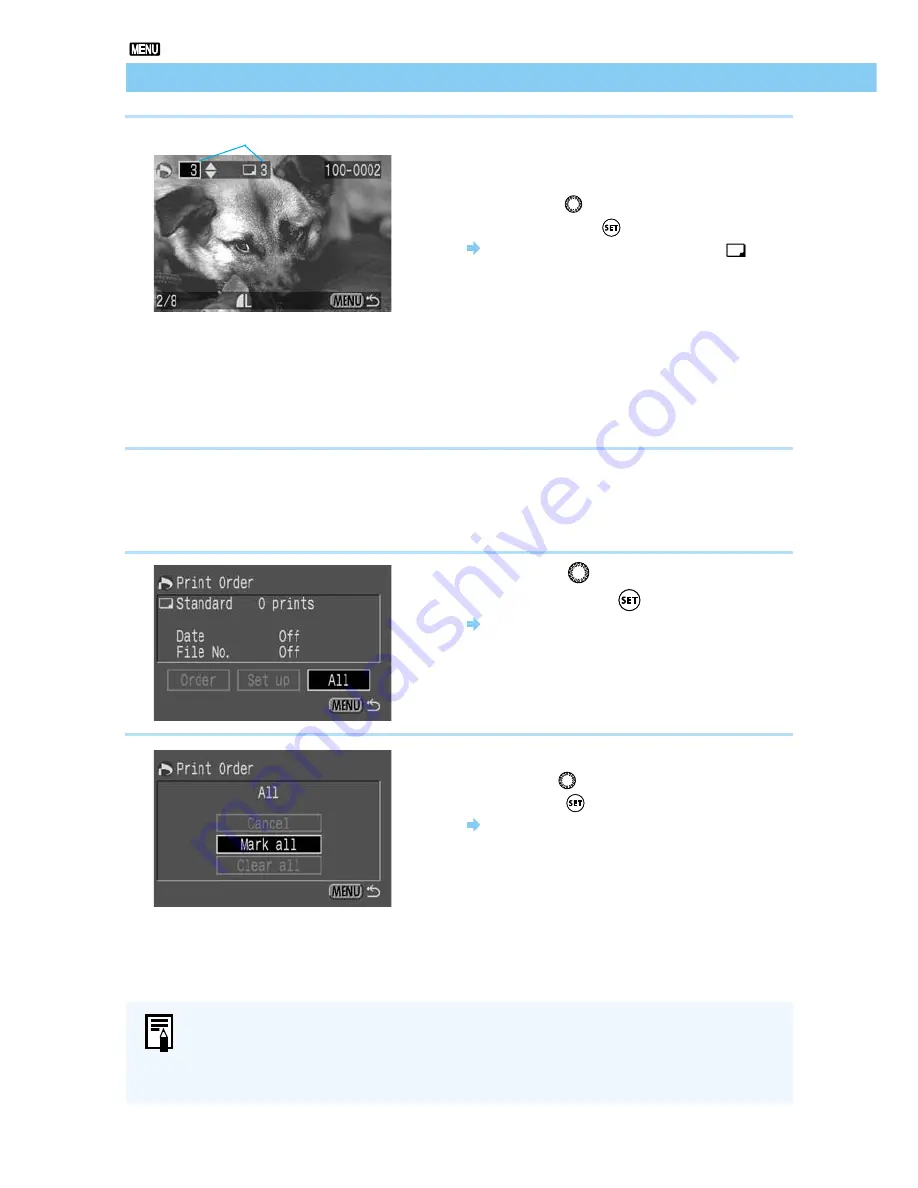
112
Print Order
5
Select the print quantity.
●
If the Print Type (
→
113) is [Index], you do
not need to specify the print quantity.
●
Turn the
〈
〉
dial to select the quantity,
then press the
〈
〉
button.
The quantity appears next to the
〈
〉
icon.
●
To cancel the selection, set the quantity to [0].
●
To select another image, repeat steps 4
and 5.
●
Press the
〈
MENU
〉
button to return to the
Select Image screen.
Selecting All Images
You can select all images on a CF card at once, except those in RAW format.
1
Follow steps 1 and 2 of the Selecting a
Single Image procedure
(
→
111)
, to
display the Print Order screen.
2
Turn the
〈
〉
dial to select [All],
then press the
〈
〉
button.
The Select All Images menu appears.
3
Select [Mark all].
●
Turn the
〈
〉
dial to select [Mark All], then
press the
〈
〉
button.
This orders all the images and the display
then returns to the Print Order screen.
●
At this point you can select [Clear all] to
delete all images you have ordered.
●
Select [Cancel] to return to the Print Order
screen.
Number of prints of the selected image
●
Images are printed in order from oldest to newest.
●
You can order up to 998 images.
●
If you select images using the Mark All method, one copy of each will be printed.
To specify quantities, use the Selecting a Single Image method. (
→
111)
















































