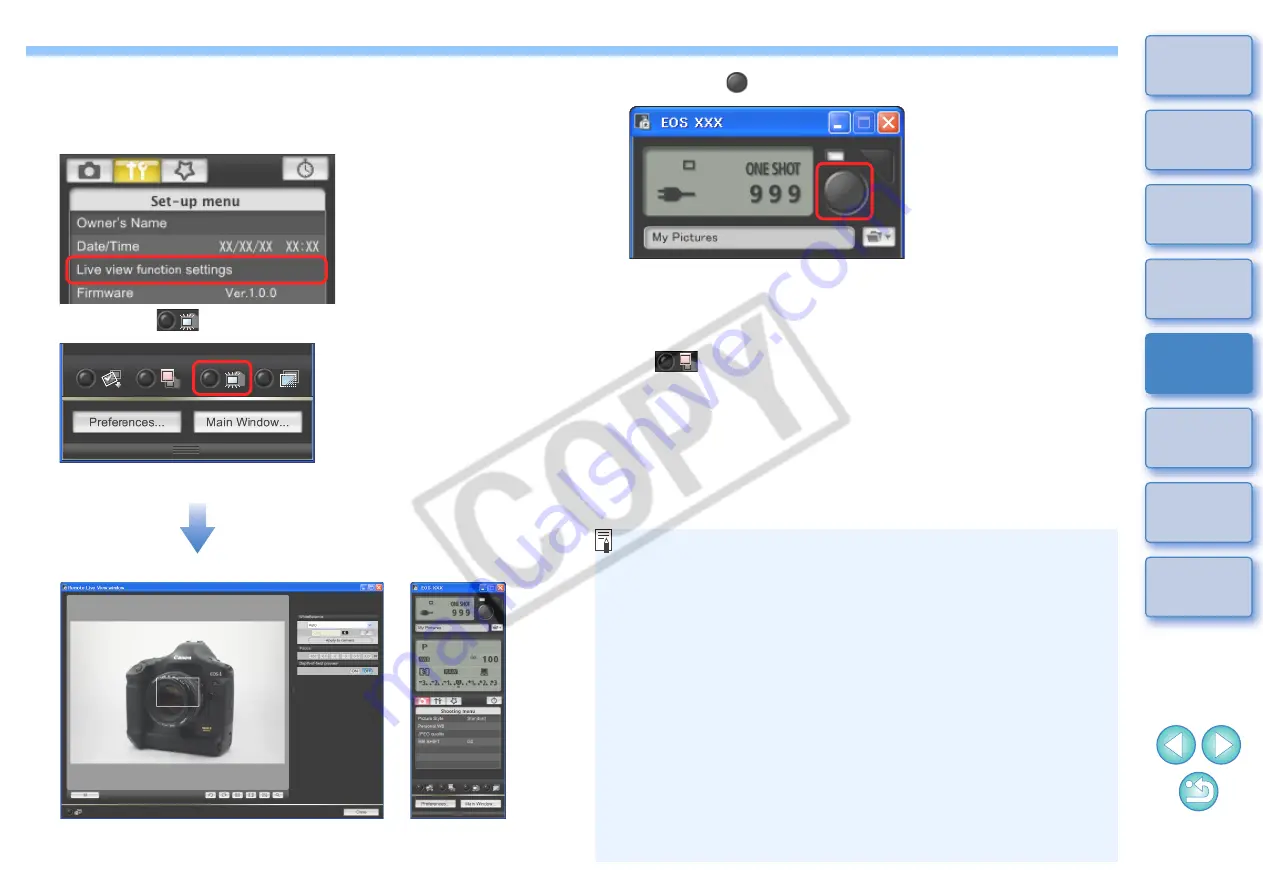
26
26
4
Set the Live View function.
O
Display [Set-up menu]
and click [Live View function
settings], and then select [Live View shoot. Enable].
5
Click the [
] button.
¿
The [Remote Live View window] appears.
Remote Live View window
6
Click the [
] button to shoot.
¿
The shot image is transferred to your computer and displayed in
the [Quick Preview] window. And then, DPP starts up
automatically.
O
You can display/hide the [Quick Preview] window by clicking the
[
] button in the capture window.
O
You cannot operate the camera when the [Remote Live View
window] is displayed. By pressing the camera’s < SET > button,
Live View image will also be displayed on the camera’s LCD
monitor, and then you can operate the camera.
O
You can shoot by operating the capture window, even if the
[Remote Live View window] is not displayed.
O
To perform exposure simulation
with [Remote Live View
window] or enable display of histograms
, set your camera’s
Custom Function [Live View exposure simulation] to [Enable].
O
You can save shot images to both your computer and a memory
card
.
O
You can change the software that starts up automatically when
remotely shot images are transferred to your computer from DPP
to ZoomBrowser EX or other software
.
O
For a list of the Remote Live View window functions, refer to
O
For a list of the Zoom View Window functions, refer to
















































