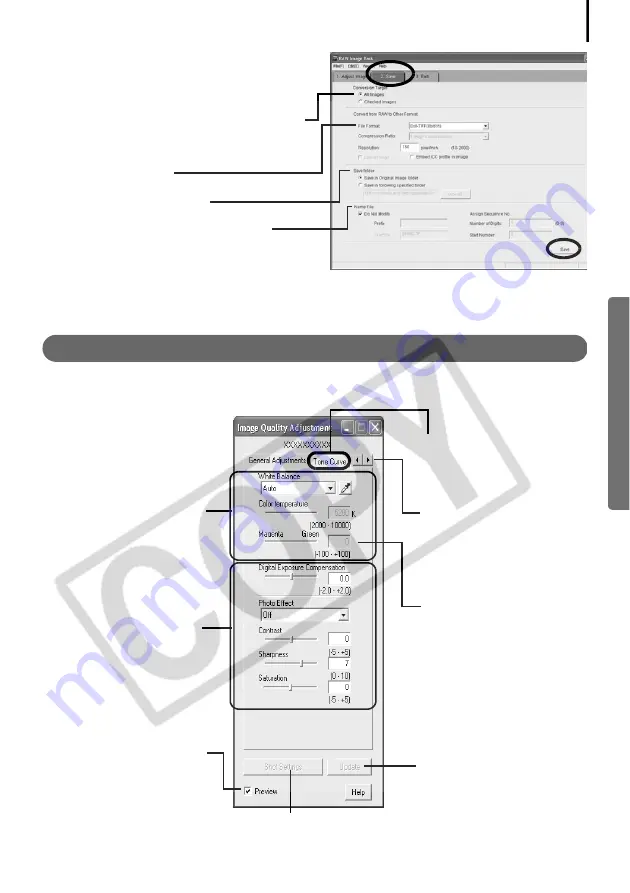
39
4
Click the [2. Save] tab, set the file type
and destination, and then click [Save].
Select [All Images] or [Checked Images]
(images checked in the main window) to
apply the common conversion settings.
Select a file type
Set the file destination
You can also change the file name
This will convert the image.
5
Click the [3. Exit] tab and click [OK].
Functions of the Image Quality Adjustment Window
The following adjustments can be made in the Image Quality Adjustment Window. The
available settings may vary depending on the camera used.
This section adjusts the
white balance according
to the light source and
color temperature.
This section adjusts the
digital exposure
compensation, photo
effect, contrast,
sharpness, and saturation.
The effect of the settings
above can be viewed
immediately if you place a
check mark here.
Tone Curve Tab
You can set the levels for
the RGB channels
separately or together.
Advanced Adjustments
Tab
You can set the settings
for adaptive noise
control and the color
space for the output.
If you cannot set the
desired setting with the
slider on the left, directly
enter the setting here.
Restores all settings to the settings stored
in the camera at the time of shooting.
Applies the settings to
the displayed image
Содержание Digital Camera Solution Disk Ver.24
Страница 105: ...101 MEMO ...
Страница 106: ...102 MEMO ...
















































