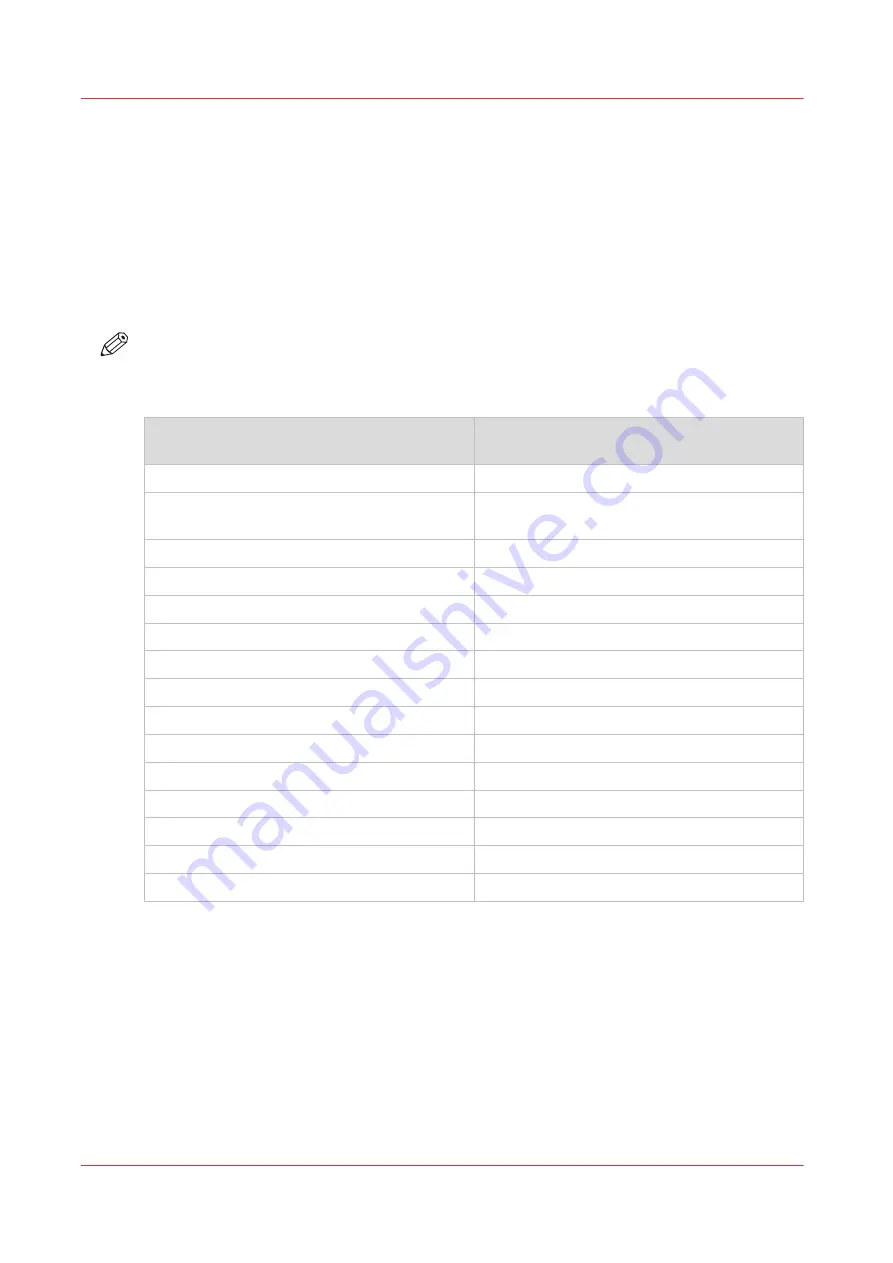
Naming Conventions for Accessories (Generic Naming
in User Interfaces)
Generic Naming of Accessories in User Interfaces
To improve the readability of texts in User Interfaces of control panels and software, the
accessories are generally referred to by their function. The table below shows the naming
conventions for accessories (commercial product names and the generic terminology used in
User Interfaces). Some accessories listed below may not be available in certain markets.
NOTE
In some cases, there is only 1 name for more modules. The reason is that a configuration can
only contain 1 of the available types of modules.
Conversion table for commercial names versus generic terminology in User Interfaces
Commercial product name:
In UI, printer driver and software referred to
as:
Finisher-W1
[Stacker/stapler]
Booklet Finisher-W1 with saddle press func-
tionality
[Stacker/stapler]
Professional Puncher-B1
[Puncher]
GBC® eWire™
[eWire]
Paper Folding Unit-J1
[Folder]
Document Insertion Unit-N1
[Inserter]
High Capacity Stacker-F1
[Stacker]
High Capacity Stacker-G1
[Stacker]
High Capacity Stacker-H1
[Stacker]
Booklet Trimmer-F1
[Trimmer]
Two-Knife Trimmer-A1
[Trimmer]
Duplex Color Image Reader Unit-L1
[Scanner]
Decurler Unit-C1
[Decurler]
BLM600
[Booklet maker]
Output tray
[Copy tray]
Naming Conventions for Accessories (Generic Naming in User Interfaces)
8
Chapter 1 - Preface
Canon Decurler Unit-C1
Содержание Decurler Unit-C1
Страница 1: ...Operation guide Decurler Unit C1 ...
Страница 4: ...Contents 4 Canon Decurler Unit C1 ...
Страница 5: ...Chapter 1 Preface ...
Страница 9: ...Chapter 2 Use the decurler ...
Страница 13: ...Chapter 3 Troubleshooting ...
Страница 17: ...Chapter 4 Specifications ...
Страница 20: ...Index 20 Canon Decurler Unit C1 ...
Страница 21: ......








































