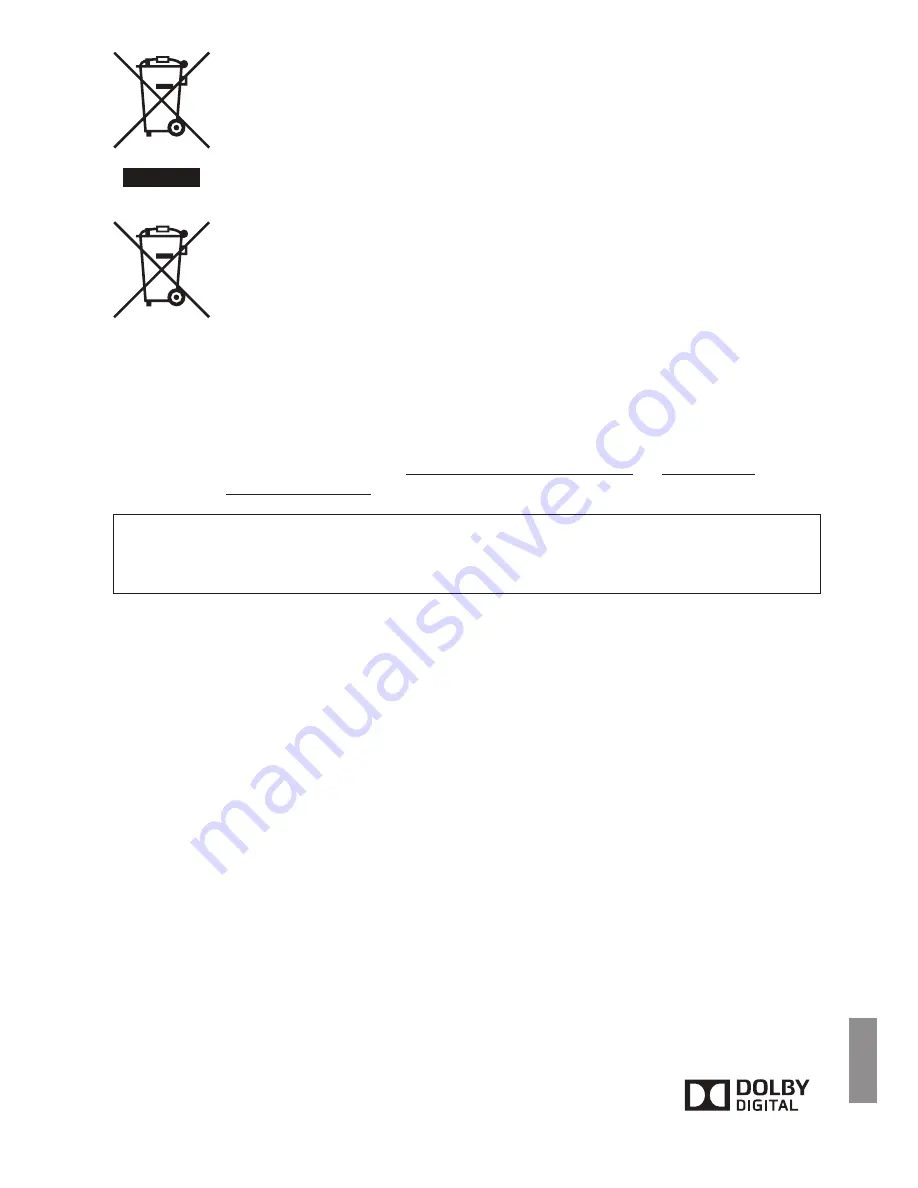
69
Only for European Union and EEA (Norway, Iceland and
Liechtenstein)
These symbols indicate that this product is not to be disposed of with your
household waste, according to the WEEE Directive (2012/19/EU), the Battery
Directive (2006/66/EC) and/or national legislation implementing those
Directives.
If a chemical symbol is printed beneath the symbol shown above, in accordance
with the Battery Directive, this indicates that a heavy metal (Hg = Mercury, Cd =
Cadmium, Pb = Lead) is present in this battery or accumulator at a
concentration above an applicable threshold specified in the Battery Directive.
This product should be handed over to a designated collection point, e.g., on an
authorized one-for-one basis when you buy a new similar product or to an
authorized collection site for recycling waste electrical and electronic equipment
(EEE) and batteries and accumulators. Improper handling of this type of waste
could have a possible impact on the environment and human health due to
potentially hazardous substances that are generally associated with EEE. Your
cooperation in the correct disposal of this product will contribute to the effective
usage of natural resources.
For more information about the recycling of this product, please contact your
local city office, waste authority, approved scheme or your household waste
disposal service or visit www.canon-europe.com/weee, or www.canon-
europe.com/battery.
For CA, USA only
Included lithium battery contains Perchlorate Material – special handling may apply. See
www.dtsc.ca.gov/hazardouswaste/perchlorate/ for details.
Trademarks
SDXC logo is a trademark of SD-3C, LLC.
HDMI, the HDMI logo and High-Definition Multimedia Interface are trademarks or
registered trademarks of HDMI Licensing LLC in the United States and other countries.
The Wi-Fi CERTIFIED Logo and the Wi-Fi Protected Setup Mark are certification marks
of the Wi-Fi Alliance.
WPS used on Connect Station settings screens and in this manual stands for Wi-Fi
Protected Setup.
The N-Mark is a trademark or registered trademark of NFC Forum, Inc. in the United
States and in other countries.
Manufactured under license from Dolby Laboratories.
Dolby and the double-D symbol are trademarks of Dolby Laboratories.
All other trademarks are the property of their respective owners.
Содержание CS100
Страница 74: ...CPA U137 001 CANON INC 2015 ...







































