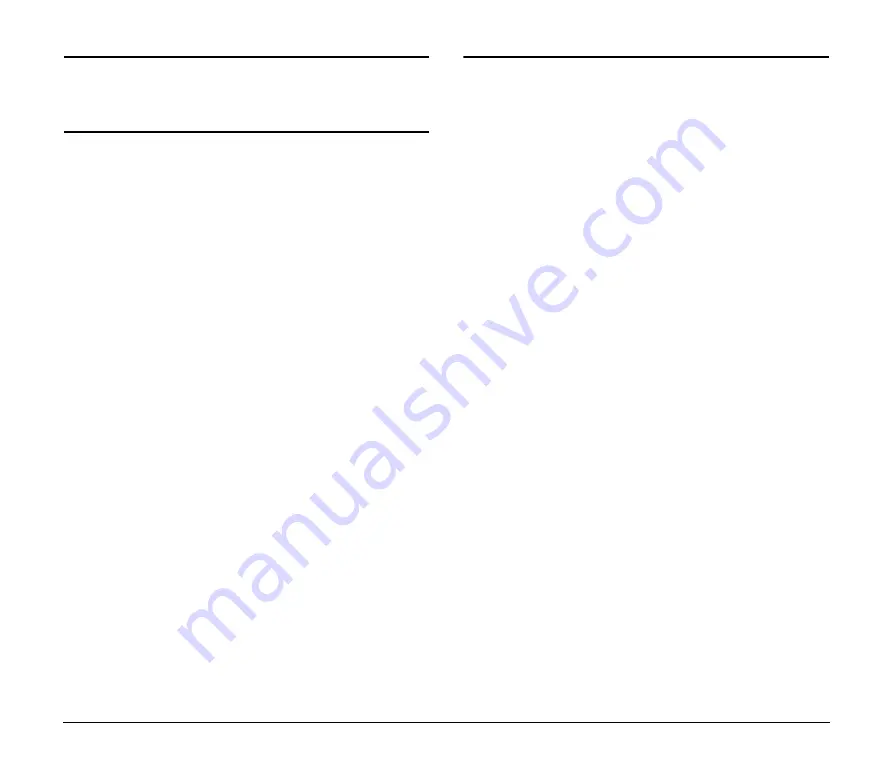
8
Disposal
When disposing of this scanner, be sure to follow all local ordinances
and laws or consult with the retailer who sold you the scanner.
Installation Location
For operation, maintenance, and ventilation, make sure that there is
enough space around the scanner.
Avoid placing the scanner in the following places. It may cause a
malfunction and adversely affect the scanner or your computer.
●
Places exposed to direct sunlight
If installation in such places is unavoidable, provide a curtain or
similar object to shade the scanner.
●
Places subject to dust and fumes
Dust and cigarette fumes adversely affect the components inside
the scanner.
●
Near running water, a heat source, water vapor, or in an area, such
as a laboratory exposed to ammonia gas, paint thinner, or other
volatile chemicals
●
Places subject to excessive vibration and shock
●
Places subject to rapid changes in temperature or humidity
Condensation occurring inside the scanner may impair image
quality. Place the scanner in a room that is within the following
range:
Room temperature: 10°C to 32.5°C (50°F to 90.5°F)
Relative humidity: 20% to 80% RH
20% to 50% RH when using the imprinter
Use the recommended operating environment for the ink cartridge
when using the imprinter.
●
Near electronic equipment or heavy equipment that generates a
strong magnetic field, such as a speaker, TV, and radio
Power Supply
●
Connect only to a power outlet of the rated voltage and power
supply frequency (either 120 V, 60 Hz or 220-240 V, 50/60 Hz,
depending on your region).
●
Make sure that the scanner is connected to an independent power
outlet. Do not plug the scanner into an outlet shared with another
device. If you use an extension cord, make sure that the extension
cord is rated for the current requirements of the scanner.
●
If you are unsure of anything relating to the power supply, contact
your local authorized Canon dealer or service representative for
further information.
●
Never place an object on top of the power cord or step on the power
cord.
●
Never bundle the power cord or wrap the cord around an object,
such as a table leg.
●
Do not tug on the power cord. When you remove the power cord,
grip it by the power plug head.
●
Keep the area around the power outlet free of obstacles.
●
Connect only to a power outlet of the rated voltage and power
supply frequency (either 120 V, 60 Hz or 220-240 V, 50/60 Hz,
depending on your region).
●
Do not connect to power outlets with other electrical devices. Also,
when using an extension cord, make sure that the extension cord is
rated for the current requirements of the scanner.
●
Disassembling and/or reassembling the AC adapter is extremely
dangerous and should not be attempted under any circumstances.
●
Do not place heavy objects on the AC adapter or power cord. Do
not place the adapter or cords in an area where they are likely to be
stepped on.
●
Do not use the power cord while it is bundled.
●
Never pull directly on the power cord. To remove the plug from the
outlet, grasp the plug directly and remove it from the outlet.
●
Keep the area around the power plug clear of articles so that the
power plug can be disconnected in an emergency.
●
Use only the AC adapter provided with the product. Do not use the
scanner’s AC adapter with any other product.
●
If you have any questions about the AC adapter, contact your local
authorized Canon dealer or service representative for further
information.







































