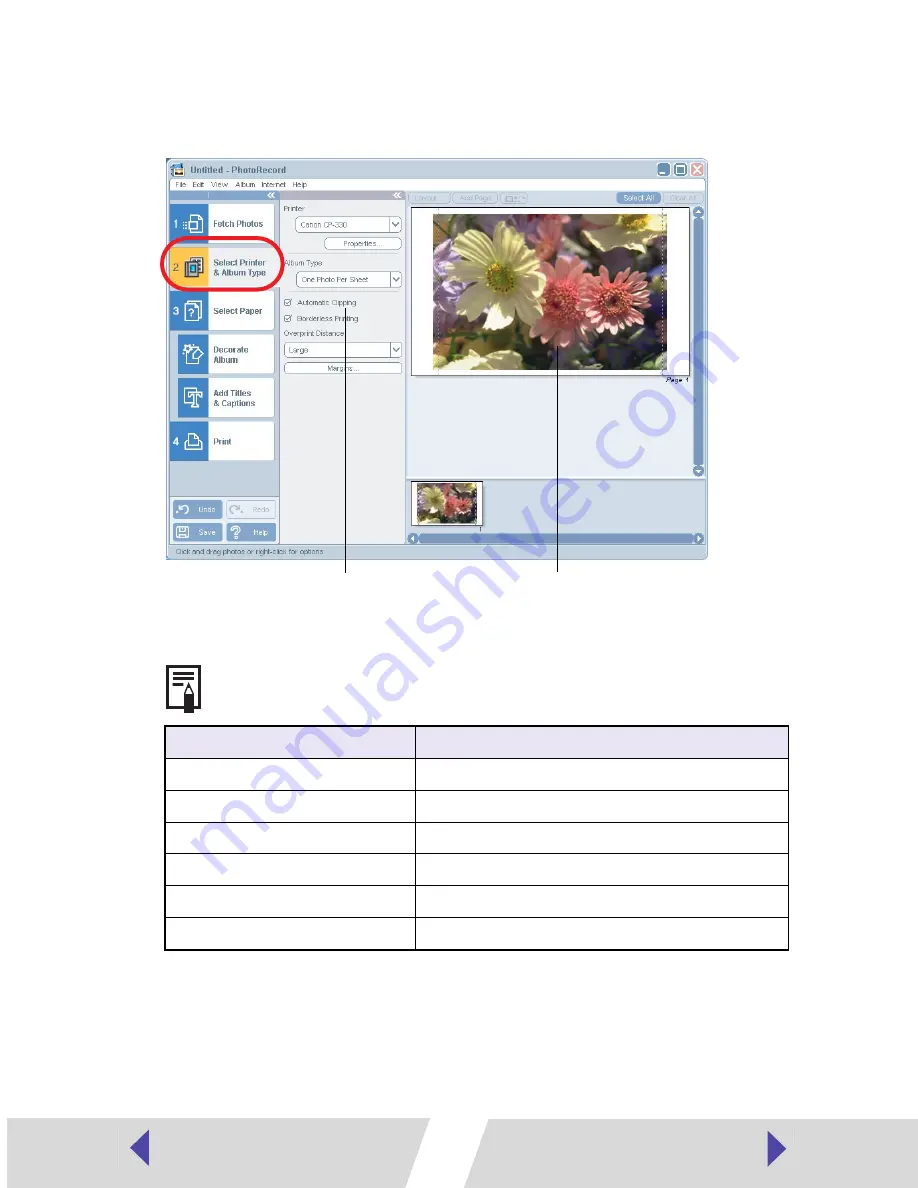
35
6
Click [2 Select Printer & Album Type] and then select [Canon CP-
330] (or [Canon CP-220]) from [Printer]. Next, select [Album Type]
to check the print image.
There are several types of albums. Select the one that suits your needs.
Album Type
Description
One Photo Per Sheet
Prints one image per sheet.
Free Form
Allows free layout of the image for printing.
Contact Sheet
Prints thumbnails and Shooting information.
8-Sticker Label
Prints 8 label sheets. (
➡
p.39)
Fixed Size Photo
Prints the image at the specified image ratio.
Mosaic
Prints a specified number of arranged images.
When you select this check mark,
the image is automatically
adjusted to fit the album type.
The print image is displayed.
Содержание CP-220
Страница 57: ...CDI M142 02A 0304Ni30 Canon 2004 CANON INC PRINTED IN JAPAN IMPRIME AU JAPON ...
Страница 64: ...1 Compact Photo Printer CP 330 CP 220 Printer Driver User Guide Windows ...
Страница 96: ...33 3 Click Layout Print 4 Select an image to print and click the Next button at the window s bottom right ...
Страница 109: ...46 L size sheet Credit card size sheet full size label sheet 2 0 2 0 2 7 2 7 89 0 119 0 2 1 2 1 1 3 1 3 86 0 54 0 ...






























