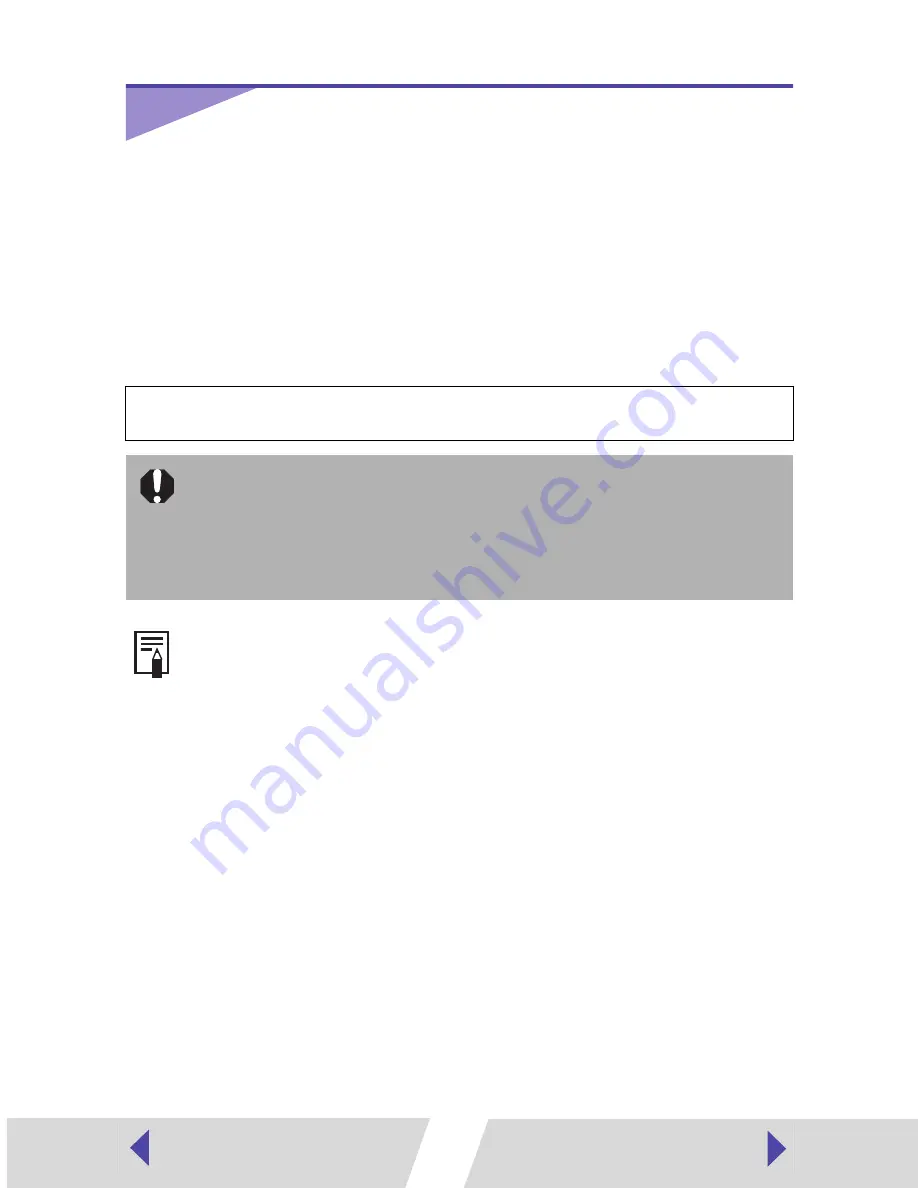
31
Printing
This section describes how to use PhotoRecord to print images displayed in
ZoomBrowser EX. ZoomBrowser EX and PhotoRecord are applications
included on the Canon CP Printer Solution Disk. These applications make it
easy to print.
• Screen shots from Windows XP are used for illustration, but the procedure is the
same with Windows 98/Me/2000.
• The screens in this example appear when the CP-330 is connected, but the same
operations are applicable to the CP-220.
Before printing, verify that the printer is on (the indicator on the printer is green),
and that the printer is properly connected to your computer with a USB cable.
• Printers and computer displays use different color reproduction methods,
and lighting conditions and display settings affect the appearance of
colors on your computer’s display. Therefore, the colors in prints may
differ from what you see on the screen. This is not a printer problem.
• Do not change the spool settings. The status monitor may not function
correctly.
• For information on how to install ZoomBrowser EX and PhotoRecord, see
the
Printer User Guide.
• PhotoRecord allows you to attach various decorative embellishments to
images. This is useful for creating greeting cards and so on.
Содержание CP-220
Страница 57: ...CDI M142 02A 0304Ni30 Canon 2004 CANON INC PRINTED IN JAPAN IMPRIME AU JAPON ...
Страница 64: ...1 Compact Photo Printer CP 330 CP 220 Printer Driver User Guide Windows ...
Страница 96: ...33 3 Click Layout Print 4 Select an image to print and click the Next button at the window s bottom right ...
Страница 109: ...46 L size sheet Credit card size sheet full size label sheet 2 0 2 0 2 7 2 7 89 0 119 0 2 1 2 1 1 3 1 3 86 0 54 0 ...






























