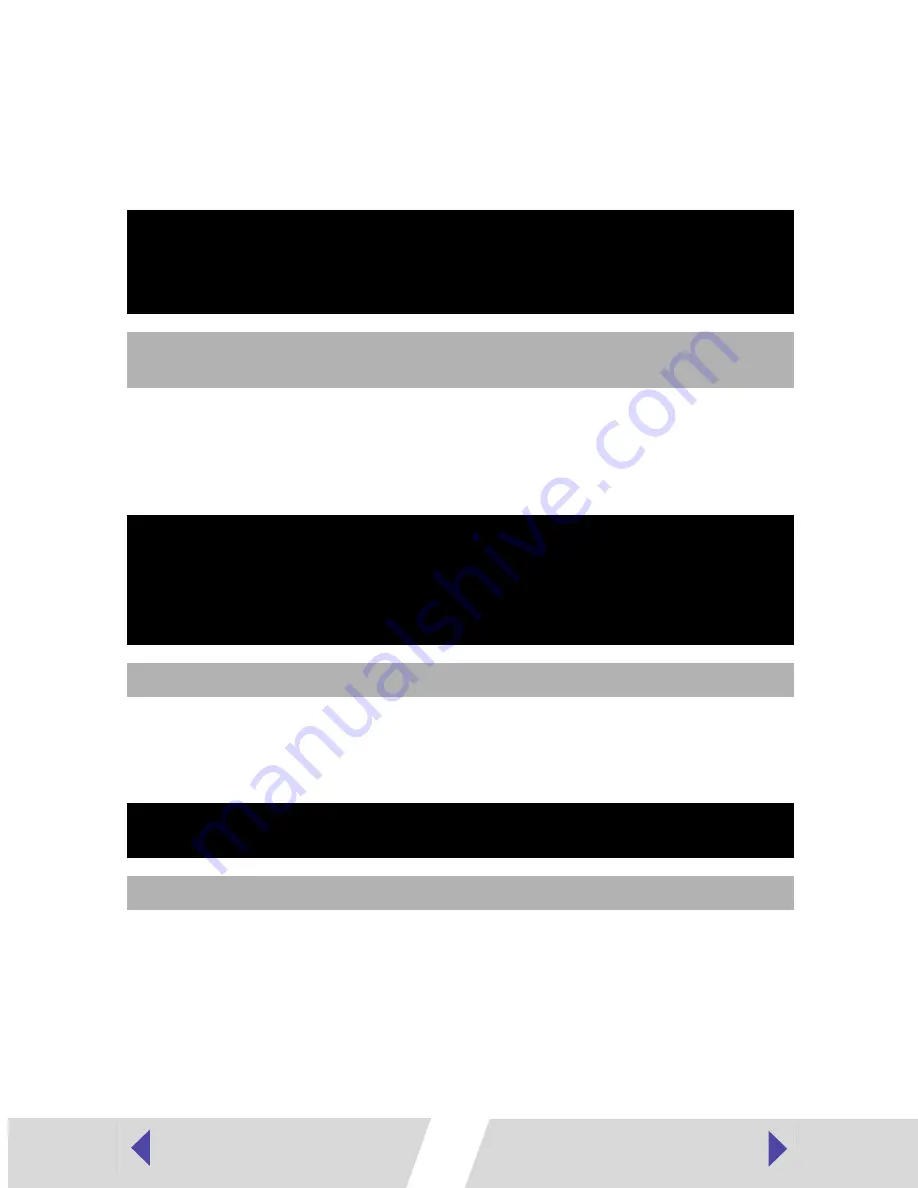
60
■
Errors where printing is canceled
If any of the following messages appear, printing is canceled. After using the
recommended solution to clear the error, you need to start the print job over
again.
Correction :
After closing the dialog, turn the printer off and then back on again.
Paper is automatically ejected from the print receptacle or the paper
handling slot. Remove the paper and then turn the printer off and
back on again a second time, and start the print job over.
Correction :
Take out the ink cassette from the printer. Remove any slack from the
ink sheet and then insert the ink cassette back into the printer. If the
problem still continues, replace the ink cassette with a new one.
Correction :
Turn printer off and back on.
Paper jammed in printer.
Clear the jam as follows, then try printing again.
1. Remove the paper that caused the error.
2. Turn printer off and back on.
Cause :
Paper is jammed inside the printer while printing, or there is
paper still inside the printer before printing starts.
Problem with ink cassette.
Correct as follows, then try printing again.
1. Check the state of the ink cassette.
2. Turn printer off and back on.
3. Remove the paper that caused the error.
Cause :
There is a problem with the ink cassette.
Communication error. Switch the printer off and on again, and then
start the print job again.
Cause :
There is a problem with communications.


































