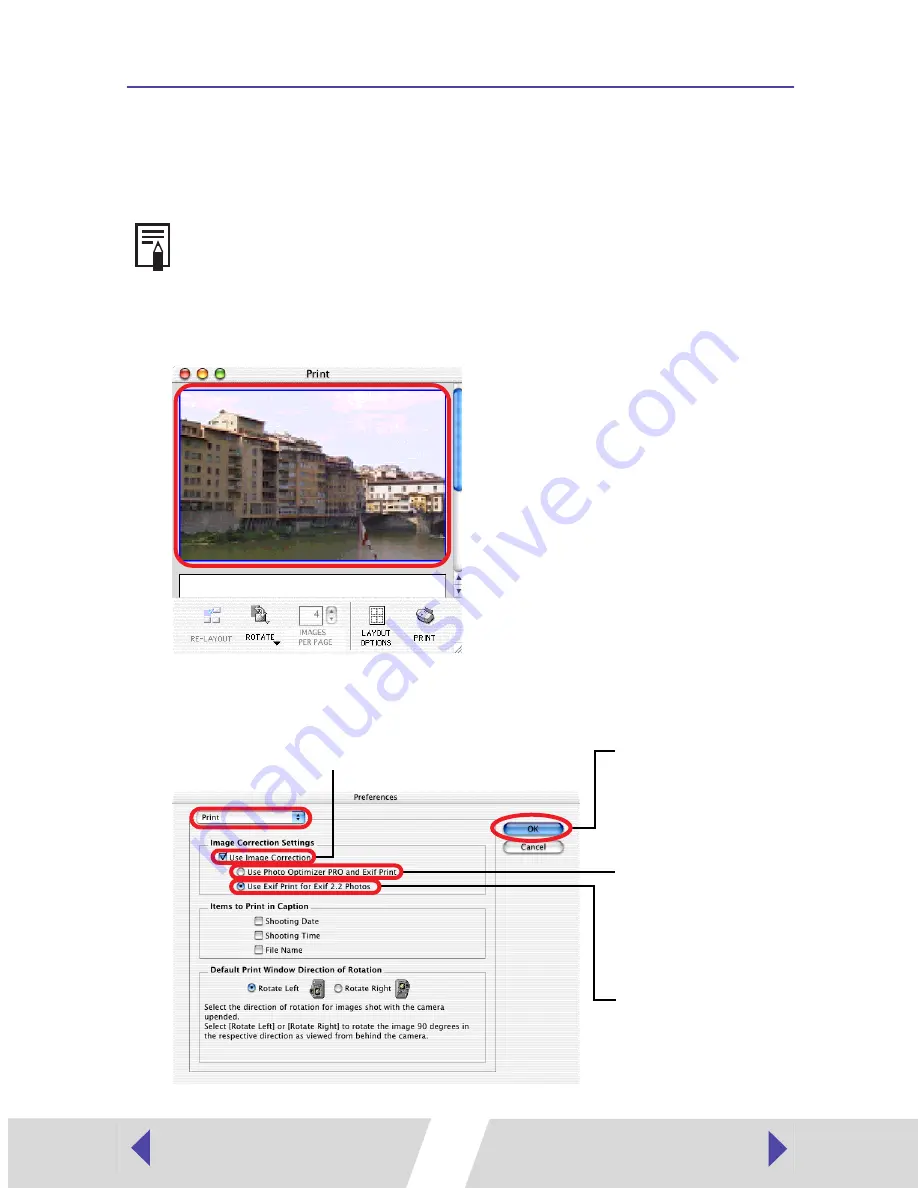
51
Printing with Image Quality Correction
ImageBrowser has a function that supports Exif 2.2
(referred to as Exif Print)
,
allowing you to automatically optimize print quality and print clearer, better-
looking images.
1
Click the image you want to print, and select [Preferences] from
the ImageBrowser [ImageBrowser] menu.
2
Select [Print] in the Preferences window, set image quality
correction, and then click the [OK] button.
The image quality correction is adopted for all images printed from
ImageBrowser.
Automatically corrects
only images captured
with Exif 2.2 compatible
cameras.
Closes the window after
you make the settings.
Be sure to select the check box
when using image quality correction.
Automatically corrects
images captured with
Exif 2.2 compatible
cameras and other
images.











































