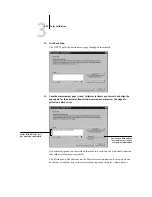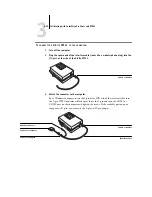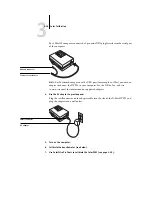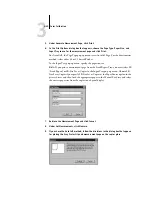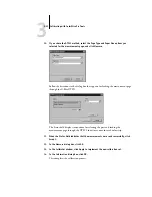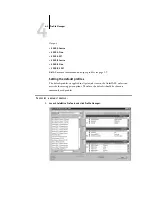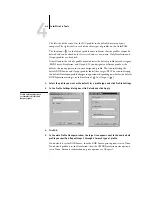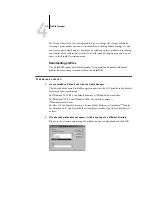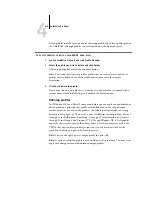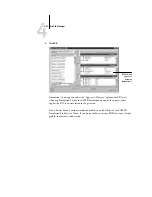3
3-34
Color Calibration
With the View Measurements option, you can view the current set of measurements as
a table or as a graph that shows both the measurements and the target curves (shown
below).
When more than one profile use the same target, an additional menu called Plot
Against appears at the top right of the window above. It lists all output profiles that use
that same calibration set. Selecting an output profile from this menu displays the target
curves associated with that profile. If each output profile contains a unique calibration
target, when you switch profiles, the curves displayed also change.
Output profile name
appears here
Содержание ColorPASS-Z5000
Страница 1: ...ColorPASS Z5000 COLOR GUIDE I N C L U D E S F I E R Y S O F T W A R E ...
Страница 2: ......
Страница 6: ......
Страница 96: ......
Страница 148: ......
Страница 160: ......
Страница 172: ......
Страница 175: ...Plate 1 Sunlight split into spectral colors by prism Plate 2 CIE chromaticity diagram ...
Страница 176: ...Plate 3 Hue saturation and brightness Hue Saturation Brightness Plate 4 Adobe Photoshop Color Picker ...
Страница 179: ...Plate 5 Additive color model Plate 6 Color monitor ...
Страница 180: ...Plate 7 Subtractive color model ...
Страница 185: ...Plate 8 Color wheel Plate 9 Complements split complements and triads ...
Страница 198: ......
Страница 206: ......
Страница 208: ......