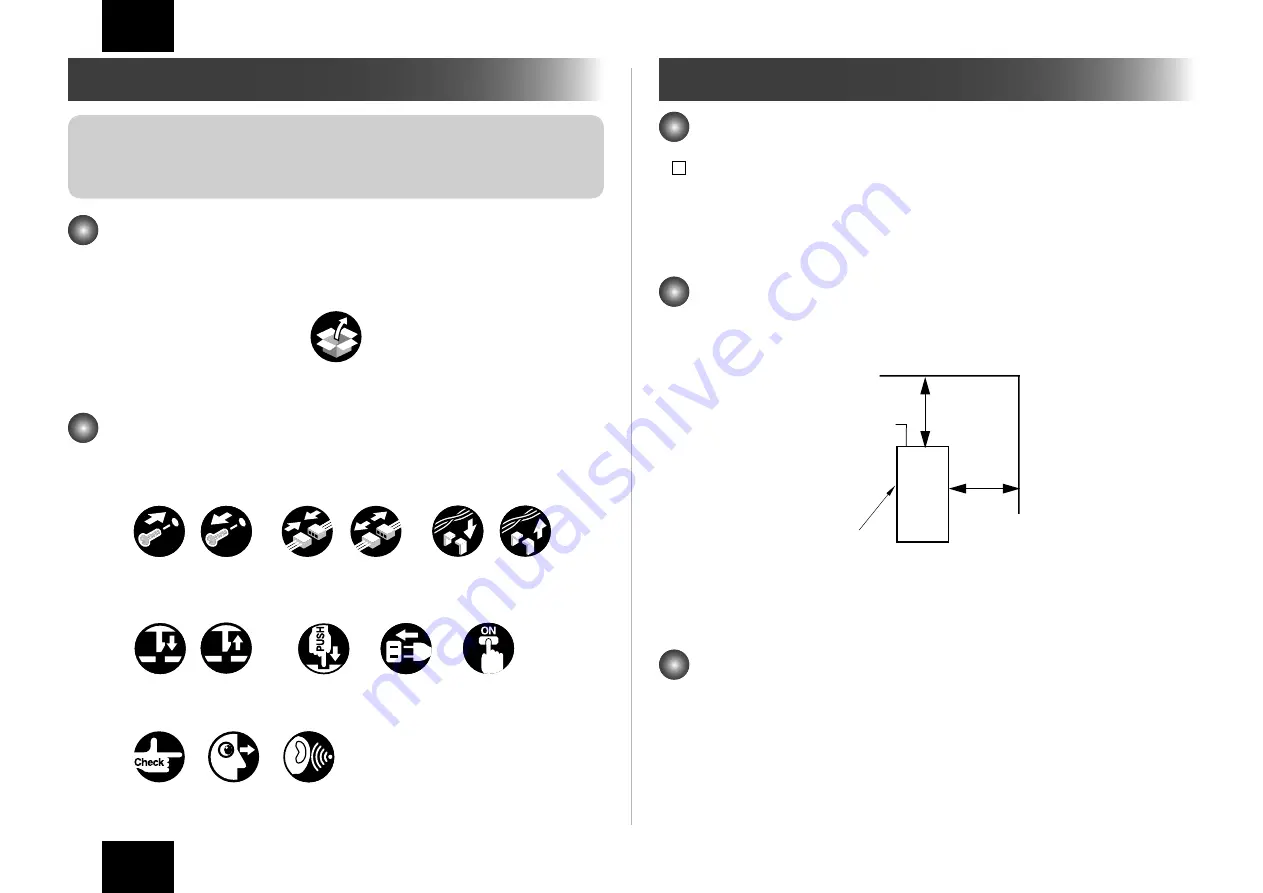
17
17
本設置手順書の見方について
注意 :
以下は日本モデル用の設置手順が記載されている。
日本モデル以外の設置手順は、 英文設置手順に従うこと。
同梱部品を使用する場合
本製品に同梱されている部品を使用する場合は、 イラスト内に同梱部品使用のシンボルを記
載してある。
同梱部品
イラスト内のシンボルマークについて
本手順書では、 よく行う動作などについてシンボルマークで表現している。
コネクタ
取付け
ビス
取付け
取外し
取外し
取外し
取付け
束線
押す
取外し
コンセント
差込み
スイッチ
ON
音確認
確認
目視
爪
取付け
F-1-1
F-1-2
接続前の準備
本体と本機間の通信用 IP アドレスを自動で設定する
1) サービスモード ( レベル 1) に入る。
2) COPIER > OPTION > INT-FACE > IMG-CONT > "3" を選択する。
3) サービスモードから抜ける。
設置するスペースを確保する
図のように本機を設置するスペースを確保する。 本機の背面から 200 mm 以上のスペースが
必要である。
背面
200mm+ (8 in.)
200mm+
(8 in.)
PS
ユニット
前面
<Top view>
事前に準備するもの
・ マウス
・ モニター
・ キーボード
F-1-3
Содержание ColorPASS-GX400
Страница 28: ......












































