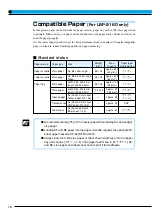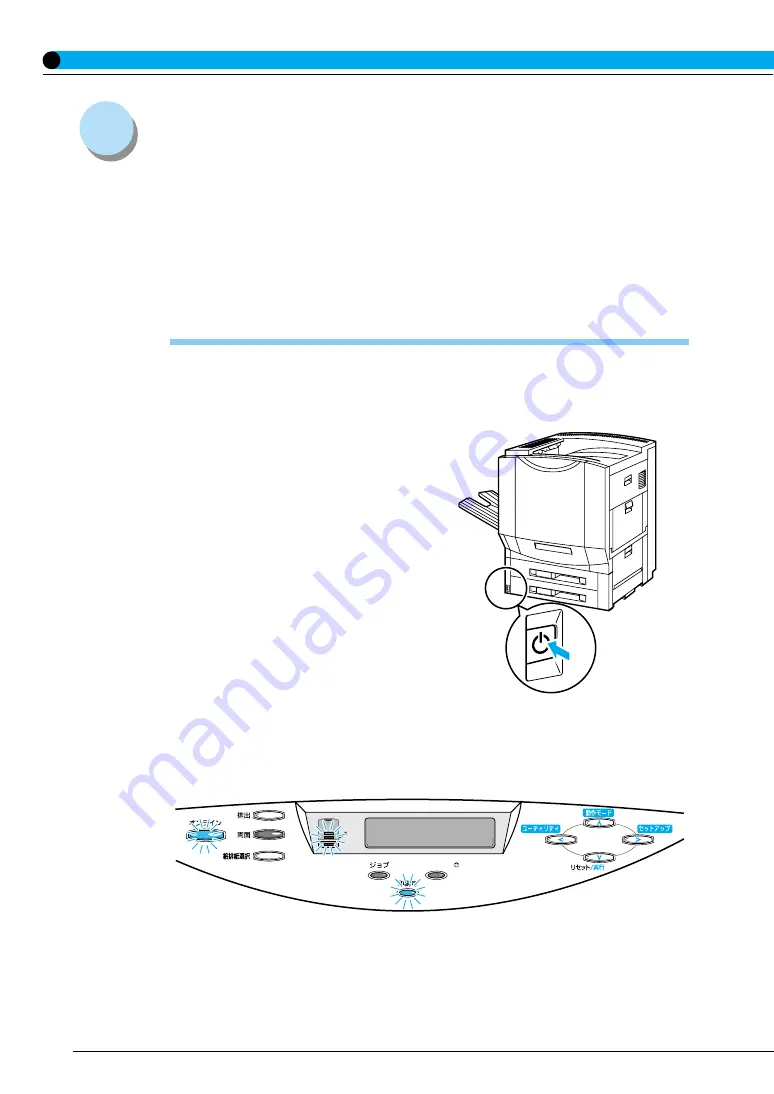
2
Turning the Power on and off
[For LBP-2260]
To operate the printer, press the power button to turn the printer on. After the printer and options
go through a status check and calibration, printing is enabled.
To turn the printer off, check printer status and then follow the instructions below to turn the
printer off. When you turn the power off, all data in the printer
’
s memory is lost. To prevent print
data that you need from being accidentally erased and to prevent data from being erased from
another computer when the printer is connected to a network, always check that the ジョブ and
HDD indicators (when a hard disk drive is attached) are off before you turn the printer off.
Turning the Power on
To turn the power on follow the instructions below.
1
Press the power button on the
printer.
The power button will now be in a pressed-
down state.
The operation panel indicators and the
display comes on and the status of the printer
and optional device(s) is self-diagnosed. If
the results of the self-diagnosis are normal,
the printer and options will then be calibrated.
When calibration is completed, the
オンライン indicator, the 印刷可 indicator
and the selected paper feed indicator come
on and printing is enabled when the message
[00 インサツ カノウ] appears on the
display.
ジョブキャンセル
メッセージ/ HDD
00 インサツ カノウ A4
ハイシ トレイ