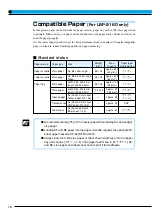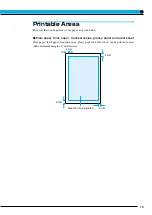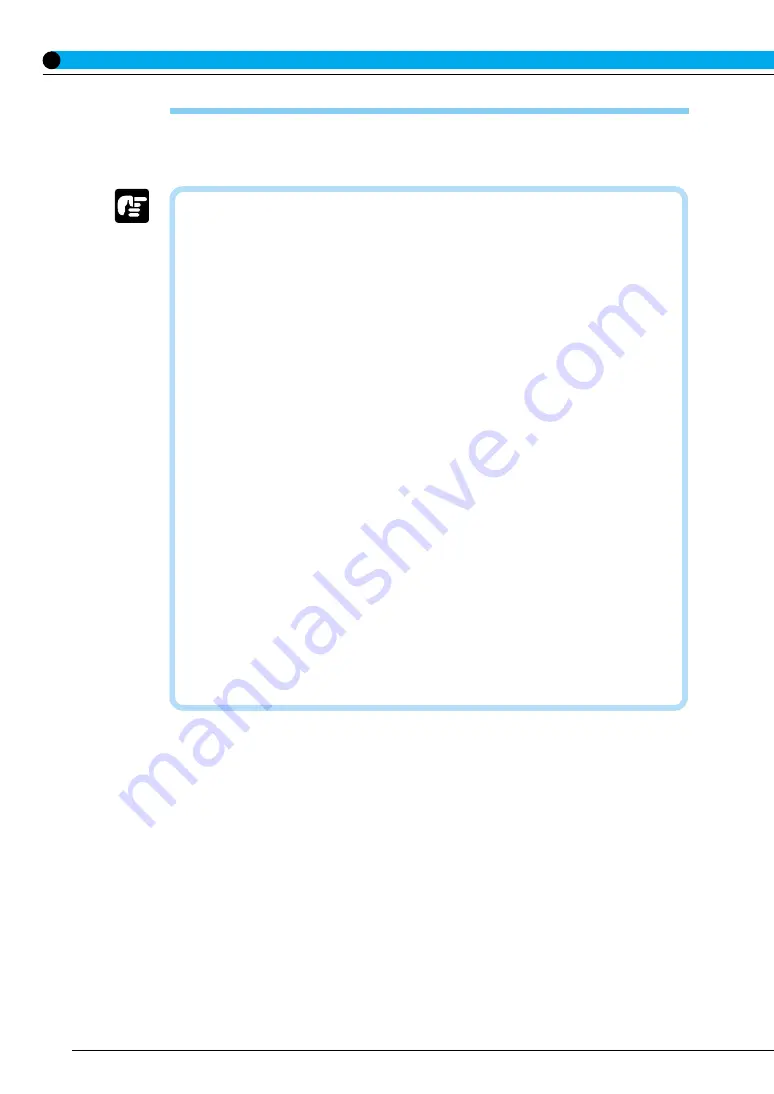
20
Incompatible Paper
In order to avoid paper jams and damaging the printer, do not use the following types of paper.
● Paper that jams easily
・ Paper that is too thick or too thin
・ Non-standard size paper
・ Wet or damp paper
・ Torn paper
・ Coarse or extremely smooth paper
・ Paper with binder holes, serrated paper
・ Curled paper, creased paper
・ Paper with special coatings on it (such as coatings especially for ink jet
printers)
・ Label sheet with labels that peel off easily
・ Paper that has already been used for photocopying or laser printing
(reverse side also incompatible)
● Heat-sensitive paper
・ Paper with ink that melts, burns or gives off toxic vapors in the heat of
the fixing assembly (approx. 180
。
C)
・ Thermal paper
・ Color paper with a processed surface
・ Specially coated paper (such as coatings especially for ink jet printers)
・ Paper with adhesive on it
● Paper that can cause printer malfunction or damage
・ Carbon paper
・ Paper with staples, clips, ribbons or tape attached
● Paper on which toner cannot fix easily
・ Coarse paper such as pulp paper and Japanese writing paper, specially
coated paper, paper with rough fibers