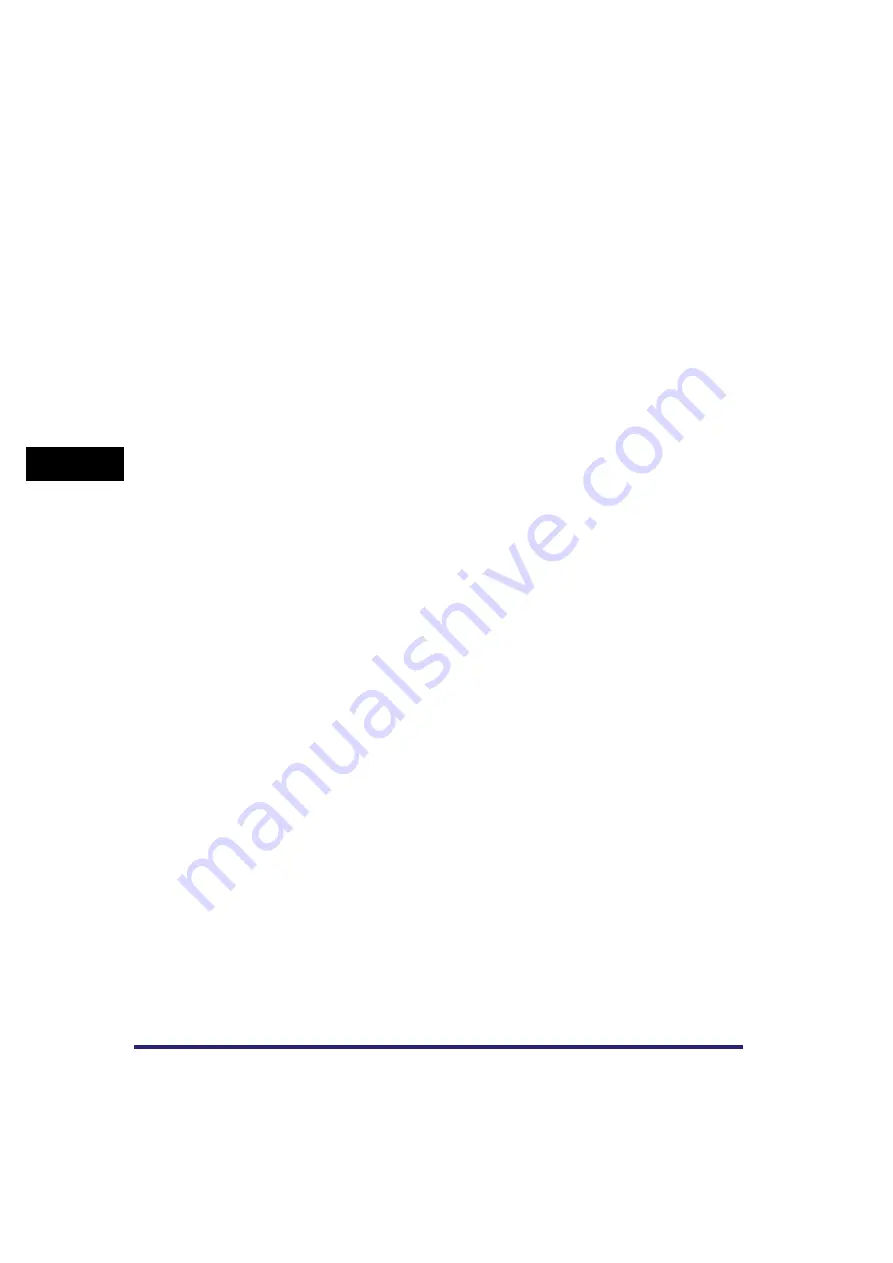
Specifying Common Settings
4-52
4
Customizing Settings
2
Select [Speed Priority] or [Print Side Priority] for each paper
source
➞
press [OK].
Details of each item are shown below.
If [Print Side Priority] is selected for a paper source, and Drawer Eligibility For
APS/ADS in Common Settings (from the Additional Functions screen) is set to
'On', the Automatic Paper Selection and Automatic Drawer Switching settings are
ignored. Also, the machine's printing speed may become slower when you print
one-sided documents.
[Speed Priority]:
When you feed one or two-sided prints into the machine,
the method for delivering paper inside the machine
changes, and this affects the printing speed. Therefore, to
maximize the printing speed, load the paper manually as
follows:
One-Sided Prints:
Load the paper face up in a paper
drawer, or face down into the stack
bypass and the optional paper deck.
The side facing up in the paper drawer,
and the side facing down in the stack
bypass and paper deck are the sides
printed on.
Two-Sided Prints:
Load the paper face down in a paper
drawer, or face up in the stack bypass
and the paper deck. The side facing
down in the paper drawer, and the side
facing up in the stack bypass and
paper deck are the first sides that are
printed on.
[Print Side Priority]:
If you load paper in a paper drawer and select [Print Side
Priority], no matter whether you are printing one or
two-sided prints, the side of the paper facing up is always
the one printed on first. (The side facing down is the one
printed on first for the stack bypass and paper deck.)
However, some speed will be sacrificed when printing
one-sided prints.
Содержание Color imageRUNNER C3380 Series
Страница 2: ......
Страница 3: ...Color imageRUNNER C3380 C3380i C2880 C2880i Reference Guide 0 Ot ...
Страница 21: ...xix Printing data scanned from an original followed by finishing options such as stapling Copying ...
Страница 43: ...xli 5 Fill in the check sheet located on the next page to document your periodic inspections of the breaker ...
Страница 180: ...Card Reader C1 3 52 3 Optional Equipment ...
Страница 270: ...Priority Printing 5 16 5 Checking Job and Device Status ...
Страница 297: ...Current Date and Time 6 27 6 System Manager Settings 3 Press OK ...
Страница 301: ...License Registration 6 31 6 System Manager Settings 3 Press OK ...
Страница 350: ...Restricting the Color Mode of Copy Jobs 6 80 6 System Manager Settings ...
Страница 510: ...When the Power Does Not Turn ON 8 94 8 Troubleshooting ...
Страница 542: ...Index 9 32 9 Appendix ...
Страница 548: ...System Management of the Color imageRUNNER C3380 C3380i C2880 C2880i 9 38 9 Appendix ...
Страница 549: ......






























